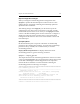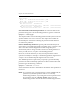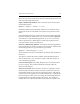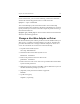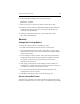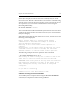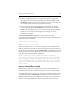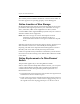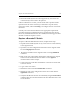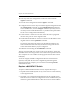HP StorageWorks Clustered File System 3.6.0 Windows Storage Server Edition Administration Guide (403103-005, January 2008)
Table Of Contents
- Contents
- HP Technical Support
- Quick Start Checklist
- Introduction to HP Clustered File System
- Cluster Administration
- Administrative Considerations and Restrictions
- Tested Configuration Limits
- Volume and Filesystem Limits
- User Authentication
- Start the Management Console
- Cluster Management Applications
- The HP CFS Management Console
- View Installed Software
- Start HP Clustered File System
- Stop HP Clustered File System
- Back Up and Restore the Cluster Configuration
- HP Clustered File System Network Port Numbers
- Configure Servers
- Configure Network Interfaces
- Configure the SAN
- Configure Dynamic Volumes
- Configure PSFS Filesystems
- Manage Disk Quotas
- Manage Hardware Snapshots
- Configure Security Features
- Configure Event Notifiers and View Events
- Overview
- Install and Configure the Microsoft SNMP Service
- Cluster Event Viewer
- Configure Event Notifier Services
- Select Events for a Notifier Service
- Configure the SNMP Notifier Service
- Configure the Email Notifier Service
- Configure the Script Notifier Service
- View Configurations from the Command Line
- Test Notifier Services
- Enable or Disable a Notifier Service
- Restore Notifier Event Settings to Default Values
- Import or Export the Notifier Event Settings
- Using Custom Notifier Scripts
- Cluster Operations on the Applications Tab
- Configure Virtual Hosts
- Configure Service Monitors
- Configure Device Monitors
- Advanced Monitor Topics
- SAN Maintenance
- Other Cluster Maintenance
- Management Console Icons
- Index

Chapter 19: SAN Maintenance 259
10. Clear any stale zone configuration on the new switch with the
cfgClear command.
11. Save the clean configuration with the cfgSave command.
12. Configure the new switch. If you saved the original configuration with
the configUpload command, use the configDownload command to
restore it. Otherwise, use the configure command. (You may need to
consult your site’s SAN administrator or your Brocade representative
for the correct configuration information.)
13. Connect the FC connectors to the new switch. Be sure to plug them
into the same ports as on the original switch.
14. Set the Ethernet IP address on the new switch to the IP address of the
original switch. Use the ipAddrSet command.
If you had connected to the switch over the Ethernet interface, the
session will be disconnected and you will need to log back into the
switch with the IP address you just configured.
15. Enable the switch using the switchEnable command.
The new switch should now connect to the rest of the fabric. Verify that
the HBAs on the servers log into the new switch in the expected locations.
Also verify that no zone conflicts are being reported on the inter-switch
links (ISL).
To ensure a highly available configuration after the switch has been
replaced, verify that all servers have eligible I/O paths through the
replaced switch. For example, you can use the PowerPath powermt
command to do this.
Replace a McDATA FC Switch
To replace a McDATA FibreChannel switch, complete these steps:
1. Stop HP Clustered File System on any servers that are connected only
to the original switch.
2. If possible, save configuration information from the original switch.
Some items such as the zone configuration are not needed and are just
insurance against further failures. Other items such as the IP address