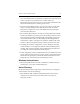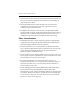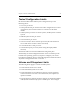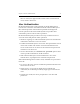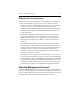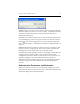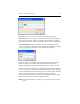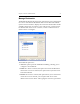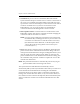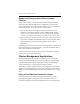HP StorageWorks Clustered File System 3.6.0 Windows Storage Server Edition Administration Guide (403103-005, January 2008)
Table Of Contents
- Contents
- HP Technical Support
- Quick Start Checklist
- Introduction to HP Clustered File System
- Cluster Administration
- Administrative Considerations and Restrictions
- Tested Configuration Limits
- Volume and Filesystem Limits
- User Authentication
- Start the Management Console
- Cluster Management Applications
- The HP CFS Management Console
- View Installed Software
- Start HP Clustered File System
- Stop HP Clustered File System
- Back Up and Restore the Cluster Configuration
- HP Clustered File System Network Port Numbers
- Configure Servers
- Configure Network Interfaces
- Configure the SAN
- Configure Dynamic Volumes
- Configure PSFS Filesystems
- Manage Disk Quotas
- Manage Hardware Snapshots
- Configure Security Features
- Configure Event Notifiers and View Events
- Overview
- Install and Configure the Microsoft SNMP Service
- Cluster Event Viewer
- Configure Event Notifier Services
- Select Events for a Notifier Service
- Configure the SNMP Notifier Service
- Configure the Email Notifier Service
- Configure the Script Notifier Service
- View Configurations from the Command Line
- Test Notifier Services
- Enable or Disable a Notifier Service
- Restore Notifier Event Settings to Default Values
- Import or Export the Notifier Event Settings
- Using Custom Notifier Scripts
- Cluster Operations on the Applications Tab
- Configure Virtual Hosts
- Configure Service Monitors
- Configure Device Monitors
- Advanced Monitor Topics
- SAN Maintenance
- Other Cluster Maintenance
- Management Console Icons
- Index

Chapter 4: Cluster Administration 24
Authentication Considerations
You should be aware of the following recommendations and guidelines:
• We recommend that single sign-on be used to authenticate users.
When users connect to the HP Management Console, they can use the
“As User” feature to log in as another user if necessary. On the
command line, the Windows runas command can be used to become a
administrative user before running the HP Management Console or
cluster commands.
• By default, the machine local Administrators group has full cluster
rights and can perform all cluster operations. You can use the Role-
Based Security feature to create administrative roles that allow or
deny other users and groups the ability to perform specific cluster
operations.
• If the Management Console or cluster commands will be run from a
machine that is not in the domain (or trusted domain), single sign-on
cannot be used to authenticate the users of that machine. Instead, you
will need to create a .matrixrc file containing the authentication
information. You can use the HP Management Console bookmarks
feature, described later, to do this.
• Including user names and passwords manually in the .matrixrc file can
be a security issue if the passwords are in clear text. HP Clustered File
System provides a utility (the mxgenpass command) that can be used
to generate encrypted passwords. When the HP Management Console
bookmarks feature is used to generate the .matrixrc file, password are
automatically encrypted, or can optionally be omitted from the file.
Start the Management Console
To start the Management Console, select Start > Programs > HP Clustered
Gateway > HP CFS Management Console. The HP Clustered File System
Connect window asks for connection information and then starts the HP
Management Console or opens the Configure Cluster window.