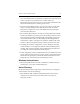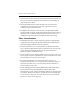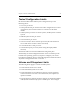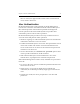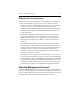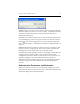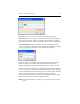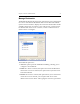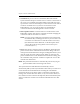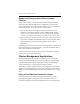HP StorageWorks Clustered File System 3.6.0 Windows Storage Server Edition Administration Guide (403103-005, January 2008)
Table Of Contents
- Contents
- HP Technical Support
- Quick Start Checklist
- Introduction to HP Clustered File System
- Cluster Administration
- Administrative Considerations and Restrictions
- Tested Configuration Limits
- Volume and Filesystem Limits
- User Authentication
- Start the Management Console
- Cluster Management Applications
- The HP CFS Management Console
- View Installed Software
- Start HP Clustered File System
- Stop HP Clustered File System
- Back Up and Restore the Cluster Configuration
- HP Clustered File System Network Port Numbers
- Configure Servers
- Configure Network Interfaces
- Configure the SAN
- Configure Dynamic Volumes
- Configure PSFS Filesystems
- Manage Disk Quotas
- Manage Hardware Snapshots
- Configure Security Features
- Configure Event Notifiers and View Events
- Overview
- Install and Configure the Microsoft SNMP Service
- Cluster Event Viewer
- Configure Event Notifier Services
- Select Events for a Notifier Service
- Configure the SNMP Notifier Service
- Configure the Email Notifier Service
- Configure the Script Notifier Service
- View Configurations from the Command Line
- Test Notifier Services
- Enable or Disable a Notifier Service
- Restore Notifier Event Settings to Default Values
- Import or Export the Notifier Event Settings
- Using Custom Notifier Scripts
- Cluster Operations on the Applications Tab
- Configure Virtual Hosts
- Configure Service Monitors
- Configure Device Monitors
- Advanced Monitor Topics
- SAN Maintenance
- Other Cluster Maintenance
- Management Console Icons
- Index

Chapter 4: Cluster Administration 25
Connect to: Type a cluster or server name or select a name from the drop-
down list. When you connect to a server or cluster, it is added to the drop-
down list. Click the Clear History button to delete the list. (Saved
bookmarks will remain.)
By default, the Connect window logs you onto the cluster using your OS
user credentials. If you want to log on as another user, click the “As User”
button ( ). You can then supply the user name and password for that
user as specified under ““Authentication Parameters and Bookmarks” on
page 25.”
Connect: This button provides two options: Connect or Configure; click
the down arrow to see the options. The Connect option starts the CFS
Management Console, which allows you to perform cluster
administration and monitoring activities. The Configure option opens the
Configure Cluster window, where you can perform cluster-wide
configuration operations. When you click on the Connect option and, if
requested, supply the necessary authentication information, the
Management Console window appears. See “The HP CFS Management
Console” on page 30 for more information about the Management
Console.
Authentication Parameters and Bookmarks
When you connect to a cluster, you can optionally supply a user name
and password. When you click the “As Users” button, the Authentication
Parameters dialog asks for this information.