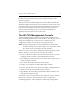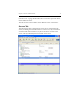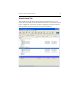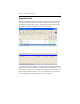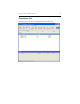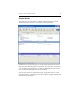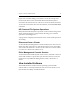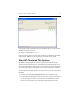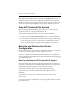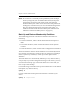HP StorageWorks Clustered File System 3.6.0 Windows Storage Server Edition Administration Guide (403103-005, January 2008)
Table Of Contents
- Contents
- HP Technical Support
- Quick Start Checklist
- Introduction to HP Clustered File System
- Cluster Administration
- Administrative Considerations and Restrictions
- Tested Configuration Limits
- Volume and Filesystem Limits
- User Authentication
- Start the Management Console
- Cluster Management Applications
- The HP CFS Management Console
- View Installed Software
- Start HP Clustered File System
- Stop HP Clustered File System
- Back Up and Restore the Cluster Configuration
- HP Clustered File System Network Port Numbers
- Configure Servers
- Configure Network Interfaces
- Configure the SAN
- Configure Dynamic Volumes
- Configure PSFS Filesystems
- Manage Disk Quotas
- Manage Hardware Snapshots
- Configure Security Features
- Configure Event Notifiers and View Events
- Overview
- Install and Configure the Microsoft SNMP Service
- Cluster Event Viewer
- Configure Event Notifier Services
- Select Events for a Notifier Service
- Configure the SNMP Notifier Service
- Configure the Email Notifier Service
- Configure the Script Notifier Service
- View Configurations from the Command Line
- Test Notifier Services
- Enable or Disable a Notifier Service
- Restore Notifier Event Settings to Default Values
- Import or Export the Notifier Event Settings
- Using Custom Notifier Scripts
- Cluster Operations on the Applications Tab
- Configure Virtual Hosts
- Configure Service Monitors
- Configure Device Monitors
- Advanced Monitor Topics
- SAN Maintenance
- Other Cluster Maintenance
- Management Console Icons
- Index

Chapter 4: Cluster Administration 36
If you receive an alert telling you to reboot a server, the message will
remain in the Alerts section until either HP Clustered File System is
restarted on the rebooted server or the server is removed from the cluster.
To view the current Alerts from the command line, use the mx alert status
command.
HP Clustered File System Operations
Many HP Clustered File System operations can be run in the background.
These operations display a popup window allowing you to send the
operation to the background.
A progress bar is displayed at the bottom of the console while operations
are running.
Disconnect from a Cluster
To close the HP CFS Management Console window for the current server,
either select File > Disconnect or click the Disconnect icon on the toolbar.
You can then use either File > Connect or the Connect icon on the toolbar
to connect to a cluster from another server.
Exit a Management Console Session
To end an HP Clustered File System console session, select File > Exit. The
cluster will continue to operate after you disconnect from it. You do not
need to have an openHP CFS Management Console connection to a
cluster.
View Installed Software
The Installed Software window lists the operating system and HP
software that are currently installed on each server in the cluster. To see
this window, select Help > Installed Software.