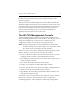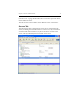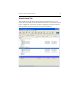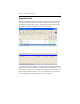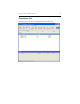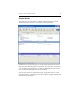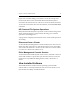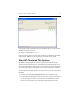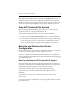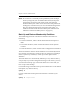HP StorageWorks Clustered File System 3.6.0 Windows Storage Server Edition Administration Guide (403103-005, January 2008)
Table Of Contents
- Contents
- HP Technical Support
- Quick Start Checklist
- Introduction to HP Clustered File System
- Cluster Administration
- Administrative Considerations and Restrictions
- Tested Configuration Limits
- Volume and Filesystem Limits
- User Authentication
- Start the Management Console
- Cluster Management Applications
- The HP CFS Management Console
- View Installed Software
- Start HP Clustered File System
- Stop HP Clustered File System
- Back Up and Restore the Cluster Configuration
- HP Clustered File System Network Port Numbers
- Configure Servers
- Configure Network Interfaces
- Configure the SAN
- Configure Dynamic Volumes
- Configure PSFS Filesystems
- Manage Disk Quotas
- Manage Hardware Snapshots
- Configure Security Features
- Configure Event Notifiers and View Events
- Overview
- Install and Configure the Microsoft SNMP Service
- Cluster Event Viewer
- Configure Event Notifier Services
- Select Events for a Notifier Service
- Configure the SNMP Notifier Service
- Configure the Email Notifier Service
- Configure the Script Notifier Service
- View Configurations from the Command Line
- Test Notifier Services
- Enable or Disable a Notifier Service
- Restore Notifier Event Settings to Default Values
- Import or Export the Notifier Event Settings
- Using Custom Notifier Scripts
- Cluster Operations on the Applications Tab
- Configure Virtual Hosts
- Configure Service Monitors
- Configure Device Monitors
- Advanced Monitor Topics
- SAN Maintenance
- Other Cluster Maintenance
- Management Console Icons
- Index

Chapter 4: Cluster Administration 38
When HP Clustered File System is started, the mxcheck utility is run to
verify that the server meets the configuration requirements needed for
HP Clustered File System. Output from the utility appears on the screen
and is also written to the Application Log section of the Event Viewer.
Stop HP Clustered File System
Before stopping HP Clustered File System, be sure to shut down all
applications that are accessing PSFS filesystems.
To stop HP Clustered File System,
use one of these methods:
• Issue the command net stop matrixserver at the Command Prompt.
• Use the Microsoft Management Console Services snap-in. (One way to
access the snap-in is: Start > Control Panel > Administrative Tools >
Services.) On the snap-in, stop the HP StorageWorks CFS service.
Back Up and Restore the Cluster
Configuration
It is important to back up the cluster configuration whenever changes are
made. You can then easily restore the cluster if necessary.
If you are using HP Clustered File System disk quotas, you should also
back up the HP Clustered File System quota information after backing up
your PSFS filesystems.
Back Up and Restore HP Clustered File System
HP recommends that you back up HP Clustered File System whenever
the cluster configuration or the membership partitions are changed. You
should make separate backups for each node in the cluster.
To perform a backup, make a copy of the following directory
(%SystemDrive% is the drive where HP Clustered File System is
installed):
%SystemDrive%\Program Files\Hewlett-Packard\HP Clustered File
System\conf
To restore the cluster configuration, use the appropriate utility to restore
the conf directory.