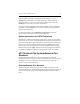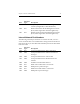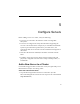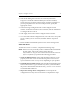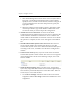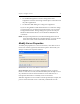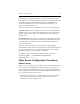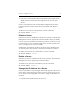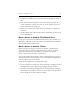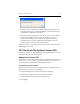HP StorageWorks Clustered File System 3.6.0 Windows Storage Server Edition Administration Guide (403103-005, January 2008)
Table Of Contents
- Contents
- HP Technical Support
- Quick Start Checklist
- Introduction to HP Clustered File System
- Cluster Administration
- Administrative Considerations and Restrictions
- Tested Configuration Limits
- Volume and Filesystem Limits
- User Authentication
- Start the Management Console
- Cluster Management Applications
- The HP CFS Management Console
- View Installed Software
- Start HP Clustered File System
- Stop HP Clustered File System
- Back Up and Restore the Cluster Configuration
- HP Clustered File System Network Port Numbers
- Configure Servers
- Configure Network Interfaces
- Configure the SAN
- Configure Dynamic Volumes
- Configure PSFS Filesystems
- Manage Disk Quotas
- Manage Hardware Snapshots
- Configure Security Features
- Configure Event Notifiers and View Events
- Overview
- Install and Configure the Microsoft SNMP Service
- Cluster Event Viewer
- Configure Event Notifier Services
- Select Events for a Notifier Service
- Configure the SNMP Notifier Service
- Configure the Email Notifier Service
- Configure the Script Notifier Service
- View Configurations from the Command Line
- Test Notifier Services
- Enable or Disable a Notifier Service
- Restore Notifier Event Settings to Default Values
- Import or Export the Notifier Event Settings
- Using Custom Notifier Scripts
- Cluster Operations on the Applications Tab
- Configure Virtual Hosts
- Configure Service Monitors
- Configure Device Monitors
- Advanced Monitor Topics
- SAN Maintenance
- Other Cluster Maintenance
- Management Console Icons
- Index

Chapter 5: Configure Servers 43
2. Start the HP Management Console on one node (select Start >
Programs > On the HP Clustered File System Connect window,
specify the server, click the Connect button, and select Configure. If
you are prompted for the user name and password, specify the
appropriate values.
3. Select the Storage Configuration tab on the Configure Cluster
window. In the SAN Switches section of the tab, click the Add button
to configure the new switch.
4. Click Apply at the bottom of the Configure Cluster window.
5. Go to the Cluster-Wide Configuration tab, select all servers except the
server to which you are connected, and then click the “Export To”
button.
6. Restart the HP Clustered File System service on the existing nodes.
Add a New Server
To add a new server to a cluster, complete the following steps.
NOTE: If the server was previously used in a different HP Clustered File
System cluster, remove the contents of the directory
%SystemDrive%\Program Files\Hewlett-Packard\HP Clustered File
System\conf before you perform the following procedure.
1. Check the DNS hostname. Ensure that the DNS hostname is set up
properly on the new server. See the HP StorageWorks Clustered File
System Installation Guide or Setup Guide, depending on your product.
2. Install HP Clustered File System. Insert the HP Clustered File System
CD into the CD drive or go to the directory where you downloaded
the product. Then double-click the file MxS_<version>.<xxxx>.msi and
run the Installation Wizard.
3. Import the existing cluster configuration. You can import the
configuration from any server in the cluster. Complete these steps: