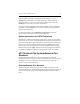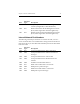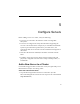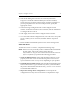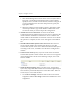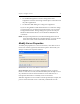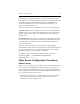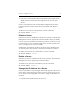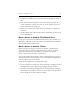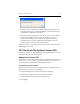HP StorageWorks Clustered File System 3.6.0 Windows Storage Server Edition Administration Guide (403103-005, January 2008)
Table Of Contents
- Contents
- HP Technical Support
- Quick Start Checklist
- Introduction to HP Clustered File System
- Cluster Administration
- Administrative Considerations and Restrictions
- Tested Configuration Limits
- Volume and Filesystem Limits
- User Authentication
- Start the Management Console
- Cluster Management Applications
- The HP CFS Management Console
- View Installed Software
- Start HP Clustered File System
- Stop HP Clustered File System
- Back Up and Restore the Cluster Configuration
- HP Clustered File System Network Port Numbers
- Configure Servers
- Configure Network Interfaces
- Configure the SAN
- Configure Dynamic Volumes
- Configure PSFS Filesystems
- Manage Disk Quotas
- Manage Hardware Snapshots
- Configure Security Features
- Configure Event Notifiers and View Events
- Overview
- Install and Configure the Microsoft SNMP Service
- Cluster Event Viewer
- Configure Event Notifier Services
- Select Events for a Notifier Service
- Configure the SNMP Notifier Service
- Configure the Email Notifier Service
- Configure the Script Notifier Service
- View Configurations from the Command Line
- Test Notifier Services
- Enable or Disable a Notifier Service
- Restore Notifier Event Settings to Default Values
- Import or Export the Notifier Event Settings
- Using Custom Notifier Scripts
- Cluster Operations on the Applications Tab
- Configure Virtual Hosts
- Configure Service Monitors
- Configure Device Monitors
- Advanced Monitor Topics
- SAN Maintenance
- Other Cluster Maintenance
- Management Console Icons
- Index

Chapter 5: Configure Servers 48
2. Change the IP address of server S2. We will now identify the server as
S2a.
3. Start HP Clustered File System on server S2a. The server joins the
cluster, which now consists of servers S1, S2, S3, and S2a. Server 2 is
down and S1, S2a, and S3 are up.
4. Delete server S2 from the cluster. This step will remove references to
the server.
5. Update virtual hosts and any other cluster entities that used server S2
to now include S2a.
Move a Server to Another FibreChannel Port
If you move a server from one FibreChannel switch port to another, you
will need to enable the server’s new port on the switch before starting HP
Clustered File System on the server.
Move a Server to Another Cluster
Before moving a server from one cluster to another, you will need to
remove the previous cluster configuration from the server. To do this,
delete the contents of the %SystemDrive%\Program Files\Hewlett-
Packard\HP Clustered File System\conf directory.
You can then either import the new cluster configuration to the server, as
described in the previous procedure, or you can export the configuration
from an existing server in the cluster.
To export the configuration, complete these steps:
1. On an existing server in the new cluster, select File > Configure on the
Management Console to display the Configure Cluster window.
2. Go to the Cluster Wide Configuration tab, click Add Server, and type
the hostname or IP address of the server on the input form. Then click
OK to add the server to the Address column.