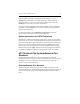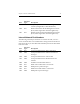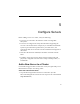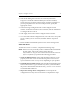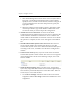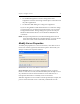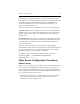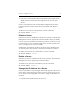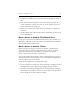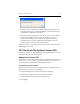HP StorageWorks Clustered File System 3.6.0 Windows Storage Server Edition Administration Guide (403103-005, January 2008)
Table Of Contents
- Contents
- HP Technical Support
- Quick Start Checklist
- Introduction to HP Clustered File System
- Cluster Administration
- Administrative Considerations and Restrictions
- Tested Configuration Limits
- Volume and Filesystem Limits
- User Authentication
- Start the Management Console
- Cluster Management Applications
- The HP CFS Management Console
- View Installed Software
- Start HP Clustered File System
- Stop HP Clustered File System
- Back Up and Restore the Cluster Configuration
- HP Clustered File System Network Port Numbers
- Configure Servers
- Configure Network Interfaces
- Configure the SAN
- Configure Dynamic Volumes
- Configure PSFS Filesystems
- Manage Disk Quotas
- Manage Hardware Snapshots
- Configure Security Features
- Configure Event Notifiers and View Events
- Overview
- Install and Configure the Microsoft SNMP Service
- Cluster Event Viewer
- Configure Event Notifier Services
- Select Events for a Notifier Service
- Configure the SNMP Notifier Service
- Configure the Email Notifier Service
- Configure the Script Notifier Service
- View Configurations from the Command Line
- Test Notifier Services
- Enable or Disable a Notifier Service
- Restore Notifier Event Settings to Default Values
- Import or Export the Notifier Event Settings
- Using Custom Notifier Scripts
- Cluster Operations on the Applications Tab
- Configure Virtual Hosts
- Configure Service Monitors
- Configure Device Monitors
- Advanced Monitor Topics
- SAN Maintenance
- Other Cluster Maintenance
- Management Console Icons
- Index

Chapter 5: Configure Servers 49
3. Select the server in the Address column and then click Export. The
Last Operation Progress column will display status messages as the
configuration is exported to the server.
4. Start HP Clustered File System on the server. The server will still be
selected in the Address column. Click Start Service to start HP
Clustered File System. A status message will appear in the Last
Operation Progress column. When HP Clustered File System is
running on the server, you can close the window.
When you connect to the cluster, the new server will now appear on the
HPManagement Console.
HP Clustered File System License File
To operate properly, HP Clustered File System requires that a license file
be installed on each server in the cluster.
Upgrade the License File
If you receive a new license file from HP, you will need to install it on the
cluster servers. You can either copy the file manually to each server, or
you can install it from the HP CFS Management Console.
Upgrade Servers One-at-a-Time
This procedure does not require any down time. You will need to repeat
this procedure on each server in the HP.
1. On the HP Management Console, select File > Configure.
2. On the General Settings tab, select Change License File.
3. Type the path to the new license file or browse to it.
4. Click Apply.