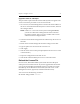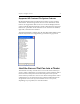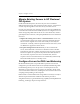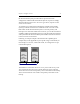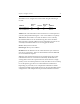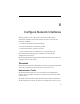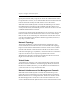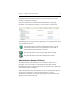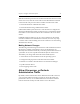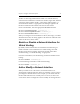HP StorageWorks Clustered File System 3.6.0 Windows Storage Server Edition Administration Guide (403103-005, January 2008)
Table Of Contents
- Contents
- HP Technical Support
- Quick Start Checklist
- Introduction to HP Clustered File System
- Cluster Administration
- Administrative Considerations and Restrictions
- Tested Configuration Limits
- Volume and Filesystem Limits
- User Authentication
- Start the Management Console
- Cluster Management Applications
- The HP CFS Management Console
- View Installed Software
- Start HP Clustered File System
- Stop HP Clustered File System
- Back Up and Restore the Cluster Configuration
- HP Clustered File System Network Port Numbers
- Configure Servers
- Configure Network Interfaces
- Configure the SAN
- Configure Dynamic Volumes
- Configure PSFS Filesystems
- Manage Disk Quotas
- Manage Hardware Snapshots
- Configure Security Features
- Configure Event Notifiers and View Events
- Overview
- Install and Configure the Microsoft SNMP Service
- Cluster Event Viewer
- Configure Event Notifier Services
- Select Events for a Notifier Service
- Configure the SNMP Notifier Service
- Configure the Email Notifier Service
- Configure the Script Notifier Service
- View Configurations from the Command Line
- Test Notifier Services
- Enable or Disable a Notifier Service
- Restore Notifier Event Settings to Default Values
- Import or Export the Notifier Event Settings
- Using Custom Notifier Scripts
- Cluster Operations on the Applications Tab
- Configure Virtual Hosts
- Configure Service Monitors
- Configure Device Monitors
- Advanced Monitor Topics
- SAN Maintenance
- Other Cluster Maintenance
- Management Console Icons
- Index

Chapter 5: Configure Servers 50
Upgrade One Server and Export
This procedure requires that HP Clustered File System be stopped on all
servers. Execute the procedure on one server in the HP.
1. On one server, start the Management Console. Enter the IP address of
the server on the HP Clustered File System Connect window, and click
the Configure button.
NOTE: If there is a .matrixrc file on the system running mxconsole,
you will see a Disconnect dialog instead of the Connection
Parameters window. Select “Logon to another cluster server”
and then click the Configure button.
2. Select the Cluster Wide Configuration tab and then stop the service on
all nodes.
3. Return to the General Settings tab and select Change License File.
4. Type the path to the new license file or browse to it.
5. Click Apply.
6. Start the cluster service when prompted. (This starts the service on the
connected node.)
7. Export the configuration to all other servers.
8. Start the HP Clustered File System service on all other nodes.
Refresh the License File
On each server, HP Clustered File System reads the license file upon
startup and at 15-minute intervals. If you have upgraded the license file
on a server and want HP Clustered File System to read the new license
immediately, use the Refresh License feature (select the server on the
Management Console, right-click, and select Refresh License).
You can also use the following command:
mx server read_license <server>