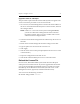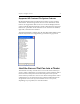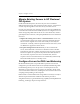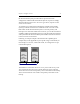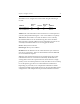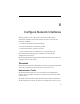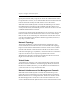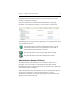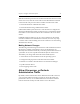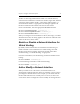HP StorageWorks Clustered File System 3.6.0 Windows Storage Server Edition Administration Guide (403103-005, January 2008)
Table Of Contents
- Contents
- HP Technical Support
- Quick Start Checklist
- Introduction to HP Clustered File System
- Cluster Administration
- Administrative Considerations and Restrictions
- Tested Configuration Limits
- Volume and Filesystem Limits
- User Authentication
- Start the Management Console
- Cluster Management Applications
- The HP CFS Management Console
- View Installed Software
- Start HP Clustered File System
- Stop HP Clustered File System
- Back Up and Restore the Cluster Configuration
- HP Clustered File System Network Port Numbers
- Configure Servers
- Configure Network Interfaces
- Configure the SAN
- Configure Dynamic Volumes
- Configure PSFS Filesystems
- Manage Disk Quotas
- Manage Hardware Snapshots
- Configure Security Features
- Configure Event Notifiers and View Events
- Overview
- Install and Configure the Microsoft SNMP Service
- Cluster Event Viewer
- Configure Event Notifier Services
- Select Events for a Notifier Service
- Configure the SNMP Notifier Service
- Configure the Email Notifier Service
- Configure the Script Notifier Service
- View Configurations from the Command Line
- Test Notifier Services
- Enable or Disable a Notifier Service
- Restore Notifier Event Settings to Default Values
- Import or Export the Notifier Event Settings
- Using Custom Notifier Scripts
- Cluster Operations on the Applications Tab
- Configure Virtual Hosts
- Configure Service Monitors
- Configure Device Monitors
- Advanced Monitor Topics
- SAN Maintenance
- Other Cluster Maintenance
- Management Console Icons
- Index

Chapter 6: Configure Network Interfaces 58
When the PanPulse process locates another network that all servers in the
cluster can access, all of the servers fail over the administrative network
to that network. The process looks for another network in this order:
• Networks that allow administrative traffic.
• Networks that discourage administrative traffic.
If HP Clustered File System must use a network that was configured to
discourage administrative traffic, it will fail over to a network that allows
the traffic as soon as that network becomes available to all servers in the
cluster.
If multiple interface failures occur on a server and there is not another
network available for the administrative network, the server may drop
out of the cluster. The remaining servers will continue to use the existing
administrative network.
Making Network Changes
The following network changes should not be made while HP Clustered
File System is running. Attempting to do any of the following can
adversely affect the entire cluster. If you need to perform these actions on
a particular server, first stop HP Clustered File System on that server.
Then make your change and restart HP Clustered File System.
• Add or delete a network interface from the operating system.
• Change network properties on the Network Control Panel.
• Disable or re-enable a network interface via the Device Manager.
• Update network drivers.
• Hot-swapping of PCI cards.
Allow, Discourage, or Exclude
Administrative Traffic
By default, all network interfaces allow administrative traffic. However,
you can specify which networks you prefer to use for this traffic. For
performance reasons, we recommend that these networks be isolated
from the networks used by external clients to access the cluster.