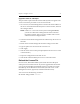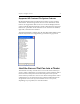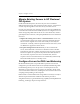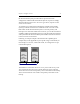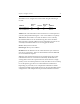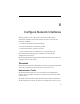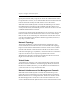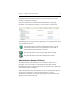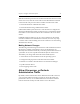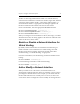HP StorageWorks Clustered File System 3.6.0 Windows Storage Server Edition Administration Guide (403103-005, January 2008)
Table Of Contents
- Contents
- HP Technical Support
- Quick Start Checklist
- Introduction to HP Clustered File System
- Cluster Administration
- Administrative Considerations and Restrictions
- Tested Configuration Limits
- Volume and Filesystem Limits
- User Authentication
- Start the Management Console
- Cluster Management Applications
- The HP CFS Management Console
- View Installed Software
- Start HP Clustered File System
- Stop HP Clustered File System
- Back Up and Restore the Cluster Configuration
- HP Clustered File System Network Port Numbers
- Configure Servers
- Configure Network Interfaces
- Configure the SAN
- Configure Dynamic Volumes
- Configure PSFS Filesystems
- Manage Disk Quotas
- Manage Hardware Snapshots
- Configure Security Features
- Configure Event Notifiers and View Events
- Overview
- Install and Configure the Microsoft SNMP Service
- Cluster Event Viewer
- Configure Event Notifier Services
- Select Events for a Notifier Service
- Configure the SNMP Notifier Service
- Configure the Email Notifier Service
- Configure the Script Notifier Service
- View Configurations from the Command Line
- Test Notifier Services
- Enable or Disable a Notifier Service
- Restore Notifier Event Settings to Default Values
- Import or Export the Notifier Event Settings
- Using Custom Notifier Scripts
- Cluster Operations on the Applications Tab
- Configure Virtual Hosts
- Configure Service Monitors
- Configure Device Monitors
- Advanced Monitor Topics
- SAN Maintenance
- Other Cluster Maintenance
- Management Console Icons
- Index

Chapter 6: Configure Network Interfaces 59
To allow or discourage administrative traffic on a network interface,
select that network interface on the Servers window, right-click, and then
select either “Allow Admin. Traffic,” “Discourage Admin. Traffic,” or
“Exclude Admin Traffic” as appropriate. The setting is applied to all
interfaces within the same subnet on all servers of the cluster.
On the command line, issue the appropriate mx netif command:
mx netif allowadmintraffic <interface_ip> ...
mx netif discourageadmintraffic <interface_ip> ...
mx netif excludeadmintraffic <interface_ip> ...
When you configure a network interface to allow, discourage, or exclude
administrative traffic, the setting applies to all interfaces within the same
subnet on all servers of the cluster.
Enable or Disable a Network Interface for
Virtual Hosting
By default, all network interfaces are enabled for virtual hosting. To
enable or disable a network interface for virtual hosting, select that
interface on the Servers window, right-click, and then select either
“Enable Hosting” or “Disable Hosting” as appropriate.
From the command line, use the following command to disable virtual
hosting:
mx netif disable <interface_ip> ...
Use the following command to enable virtual hosting:
mx netif enable <interface_ip> ...
Add or Modify a Network Interface
When you add a server to the cluster, its network interfaces are
automatically configured into the cluster. Occasionally, you may want to
preconfigure a network interface. For example, you can add a network
interface that either does not currently exist on a server, or that is on a
server that is down. You might also want to modify an existing interface.