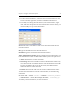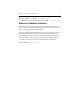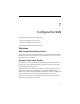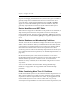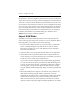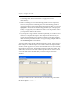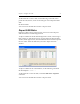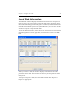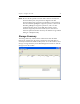HP StorageWorks Clustered File System 3.6.0 Windows Storage Server Edition Administration Guide (403103-005, January 2008)
Table Of Contents
- Contents
- HP Technical Support
- Quick Start Checklist
- Introduction to HP Clustered File System
- Cluster Administration
- Administrative Considerations and Restrictions
- Tested Configuration Limits
- Volume and Filesystem Limits
- User Authentication
- Start the Management Console
- Cluster Management Applications
- The HP CFS Management Console
- View Installed Software
- Start HP Clustered File System
- Stop HP Clustered File System
- Back Up and Restore the Cluster Configuration
- HP Clustered File System Network Port Numbers
- Configure Servers
- Configure Network Interfaces
- Configure the SAN
- Configure Dynamic Volumes
- Configure PSFS Filesystems
- Manage Disk Quotas
- Manage Hardware Snapshots
- Configure Security Features
- Configure Event Notifiers and View Events
- Overview
- Install and Configure the Microsoft SNMP Service
- Cluster Event Viewer
- Configure Event Notifier Services
- Select Events for a Notifier Service
- Configure the SNMP Notifier Service
- Configure the Email Notifier Service
- Configure the Script Notifier Service
- View Configurations from the Command Line
- Test Notifier Services
- Enable or Disable a Notifier Service
- Restore Notifier Event Settings to Default Values
- Import or Export the Notifier Event Settings
- Using Custom Notifier Scripts
- Cluster Operations on the Applications Tab
- Configure Virtual Hosts
- Configure Service Monitors
- Configure Device Monitors
- Advanced Monitor Topics
- SAN Maintenance
- Other Cluster Maintenance
- Management Console Icons
- Index

Chapter 7: Configure the SAN 66
Containing More Than 31 Partitions” on page 63 for more
information.)
• Disks containing an active membership partition can be imported;
however, the partition containing the active membership partition
cannot be used for a filesystem. Before importing the disk, you can run
mprepair to inactivate the membership partition (see “The mprepair
Utility” on page 247). You will then be able to use the partition when
you import the disk into the cluster.
• If you import a large number of disks sequentially, it can take several
minutes to complete the imports. The imports will be faster if you
specify all of the disks in one operation, either by selecting multiple
disks on the Import Disks window or by specifying multiple disks on
the mx disk import command line.
To import disks using the HP CFS Management Console, select Storage >
Disk > Import or click the Import icon on the toolbar. The Import Disks
window, which appears next, shows all SAN disks that are not currently
imported into the cluster. The disk descriptions include the vendor, the
disk’s UID, and its size. The Info column specifies the FC switch used to
access the disk. Select the disks that you want to import from this
window.
To import a disk from the command line, use the following command:
mx disk import <uuid> ...