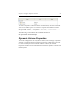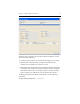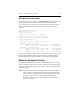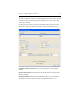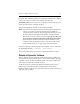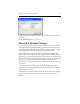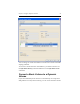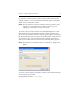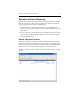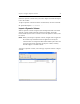HP StorageWorks Clustered File System 3.6.0 Windows Storage Server Edition Administration Guide (403103-005, January 2008)
Table Of Contents
- Contents
- HP Technical Support
- Quick Start Checklist
- Introduction to HP Clustered File System
- Cluster Administration
- Administrative Considerations and Restrictions
- Tested Configuration Limits
- Volume and Filesystem Limits
- User Authentication
- Start the Management Console
- Cluster Management Applications
- The HP CFS Management Console
- View Installed Software
- Start HP Clustered File System
- Stop HP Clustered File System
- Back Up and Restore the Cluster Configuration
- HP Clustered File System Network Port Numbers
- Configure Servers
- Configure Network Interfaces
- Configure the SAN
- Configure Dynamic Volumes
- Configure PSFS Filesystems
- Manage Disk Quotas
- Manage Hardware Snapshots
- Configure Security Features
- Configure Event Notifiers and View Events
- Overview
- Install and Configure the Microsoft SNMP Service
- Cluster Event Viewer
- Configure Event Notifier Services
- Select Events for a Notifier Service
- Configure the SNMP Notifier Service
- Configure the Email Notifier Service
- Configure the Script Notifier Service
- View Configurations from the Command Line
- Test Notifier Services
- Enable or Disable a Notifier Service
- Restore Notifier Event Settings to Default Values
- Import or Export the Notifier Event Settings
- Using Custom Notifier Scripts
- Cluster Operations on the Applications Tab
- Configure Virtual Hosts
- Configure Service Monitors
- Configure Device Monitors
- Advanced Monitor Topics
- SAN Maintenance
- Other Cluster Maintenance
- Management Console Icons
- Index

Chapter 8: Configure Dynamic Volumes 84
imported disks, including subdevices belonging to unimported volumes.
Use the arrow keys to reorder those subdevices if necessary.
Extend Filesystem: To increase the size of the filesystem to match the size
of the extended volume, click this checkbox.
When you click OK, the dynamic volume will be extended.
NOTE: If you selected a subdevice that is associated with an unimported
volume, you will see a message reporting that the subdevice
contains a volume signature. The message asks whether you want
to destroy the affected unimported dynamic volume and reuse
this subdevice for the volume you are extending. Be sure that you
do not need the unimported dynamic volume before doing this.
If the unimported volume associated with the subdevice is in a
“duplicate” state,the attempt to destroy the volume will fail. See
“Unimportable Volumes” on page 90 for more information.
To extend a dynamic volume from the command line, use this command:
mx dynvolume extend <volumeName> <subDeviceName ...>
You can use either spaces or commas to separate the subdevice names.
Delete a Dynamic Volume
When a dynamic volume is deleted, the filesystem on that volume, and
any persistent mounts for the filesystem, are also deleted. Before deleting
a dynamic volume, be sure that the filesystem is no longer needed or has
been copied or backed up to another location.
To delete a dynamic volume from the HP CFS Management Console,
select Storage > Dynamic Volume > Delete Volume. On the Delete
Dynamic Volume window, select the volume that you want to delete and
click either OK or APPLY.