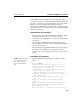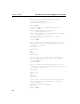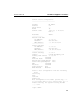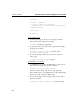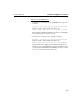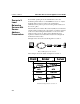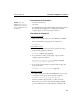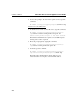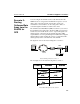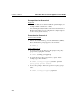HP Traffic Director Server Appliances sa7200/sa7220 and 8200/sa8220 - User Guide
C H A P T E R 6 e-Commerce Appliance Scenarios
215
Prerequisites for Scenario 2
NOTE: For each
fulfillment, the server’s
default gateway must be
set to the SA8220’s real
IP address.
• At least one Web server
• One client
• One SA8220 must be physically installed on the network, and its
Boot Monitor and routing protocol configurations must be
complete (please see the “Getting Started Guide”).
Procedure for Scenario 2
Connect to the SA8220
1. Telnet to the SA8220 and log on as the administrator (admin).
The Command Line prompt appears, as shown below:
HP SA8220#
Create a Policy Group
1. To create a policy group, first move the prompt to the policy
group level by typing this command:
HP SA8220#config policygroup
2. To specify the new policy group's name (“saptest” in this
example), type this command:
HP SA8220/config/policygroup#create saptest
policy group saptest created.
3. To move the prompt to that level, type the name of the policy
group just created:
HP SA8220/config/policygroup#saptest
Add Service and VIP
1. To add the SAP service (with a virtual IP address of 30.1.1.201
on port 80) to policy group saptest, type this command:
HP SA8220/config/policygroup/saptest#
service create sap vip 30.1.1.201 port 80
This creates a new service on the SA8220, using the HTTP
protocol, at IP address 30.1.1.201, listening on TCP port 80.