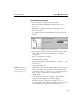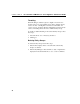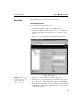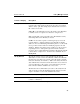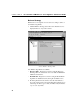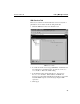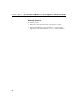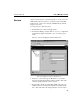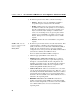HP e-Commerce / XML director server appliance sa8250 - Users Guide
C H A P T E R 4 Policy Manager Screen
89
Creating Policy Groups
You can create Policy Groups in either of two ways:
1. In the left of the Policy Manager toolbar, click New Policy
Group, or
2. Right-click to display the menu, then select the New Policy
Group command.
A new Policy Group icon and the Detail screen displays in the
Policies.
Adding a New Policy Group
3. In the Policy Group Name field, type a name for the new Policy
Group. Policy Group names must adhere to the following
conventions:
• From 1 to 25 characters in length
• Any alphanumeric character
• Other eligible characters include hyphens ("-"), periods ("."), and
underscores ("_")
• Spaces must not be used.
NOTE: The names of
existing Policy Groups
cannot be changed.
Within these restrictions, the naming of Policy Groups is at your
discretion, though convenient naming schemes might include
serial names ("Group1," "Group2," etc.), or names that reflect a
Policy Group’s content, such as "e-CommerceGrp" or
"HTTP_Group."
4. To accept the specified name, click Apply. The new Policy
Group's new name displays in the Policies display.
When the new Policy Group name displays, New Service
becomes available. This reflects the fact that Services cannot be
created unless at least one Policy Group already exists.