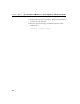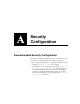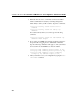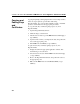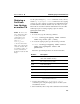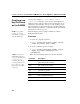HP e-Commerce / XML director server appliance sa8250 - Users Guide
A P P E N D I X B Obtaining Keys and Certificates
287
Importing
Certificates
into the
SA8250
We recommend importing an existing certificate by copying the
certificate (a block of ASCII text) from a server’s console window,
then pasting it into the SA8250’s console window when prompted.
For more details about copying and pasting, see “Copying and
Pasting Keys and Certificates” in this appendix.
NOTE: Do not interrupt
the import process. If you
do interrupt the process,
delete the certificate and
start again.
To paste in a certificate:
1. Type the
import command and press <Enter>.
The CLI prompts you to paste in the certificate.
2. When finished, type three periods (“...”) on a separate line, then
press <Enter>.
3. When the procedure is complete, you can type
info at the
prompt to verify the certificate's transfer to the SA8250.
An alternative method for importing an existing certificate is to ftp
the certificate:
config policygroup <name> service <name> key
certificate import [<url> {user <username>}
{password <password>}]
where:
•
url is a valid URL identifying the private key file to download
(it must be in the form,
ftp://<host>/<path_name>)
•
user name is the username
•
password is the password