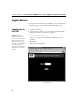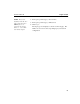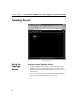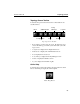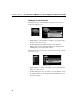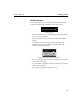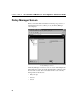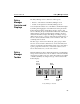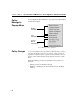HP e-Commerce / XML director server appliance sa8250 - Users Guide
C H A P T E R 4 Policy Manager Screen
87
Policy
Manager
Controls and
Displays
The Policy Manager screen contains two main regions:
• Policies, on the left side of the Policy Manager screen
• Details, on the right side of the Policy Manager screen
You can adjust the relative sizes of the Policies and Details displays
by clicking and dragging the vertical line between the panels. The
Policies display includes existing Policy Groups, Services, and
Servers, reflecting the previously mentioned hierarchy. The Details
display includes controls and status displays relating to the item
selected in the Policies display, and changes according to the type
(Policy Group, Service, or Server) of the item selected. If a Service or
Server is selected, then the Details screen contains two tabs, each
containing related controls.
The three types of items form a hierarchy: policy groups contain
Services. Services in turn contain Servers. A lower hierarchy item
cannot be created unless its immediately superior type exists, that is,
a policy group must exist before you can create a Service, and a
Service must exist before you can create a Server.
Policy
Manager
Toolbar
The Policy Manager toolbar contains three buttons for creating Policy
Groups, Services and Servers, and one button to delete the currently
selected item, regardless of its type. The toolbar's buttons are enabled
or disabled (dimmed) according to the type of item selected in the
Policies display.
Policy Manager Toolbar
New
Policy
Group
Delete
Selected
Item
New
Server
New
Service