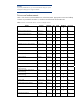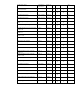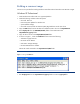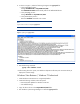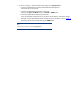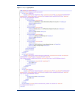Installing Microsoft Windows on an HP ProBook or EliteBook Notebook PC and creating an image whitepaper
Executive summary
This white paper provides instructions for installing the Microsoft® Windows® 7 Professional,
Microsoft® Windows® XP Professional and Windows Vista® Business operating systems (OSs) along
with applicable HP drivers and applications on select HP Elitebook and HP ProBook Notebook PC
models. Instructions are also provided for creating a common image for 2008 HP Business Notebook
PCs.
Target audience: This white paper is intended for IT staff.
System requirements and prerequisites
Information regarding minimum hardware requirements for the installation of Windows is available at
http://www.microsoft.com
.
Supported models
HP EliteBook 2540p Notebook PC
HP EliteBook 2740p Notebook PC
HP EliteBook 8440p Notebook PC
HP EliteBook 8540p Notebook PC
HP ProBook 6440b Notebook PC
HP ProBook 6540b Notebook PC
WARNING
Before proceeding with the installation of Windows, you should back up all
personal data, such as files and images. If it is not backed up, your
personal data will be lost.
You need the following items to help you install Windows:
A supported HP business notebook PC model
High-speed Internet access
Windows OS recovery media provided by HP
– Media from an alternate source may require a product ID (PID)
1
HP Driver Recovery DVD for the particular model on which the OS is being installed
HP Softpaq Download Manager
Important
Make sure you have the latest compatible versions of drivers and
enhancements (as listed in Table 1).
In addition, you must have a Microsoft operating system license for each
system on which you install Windows XP Professional or Vista Business.
A Vista Business license allows you to use either XP Professional or Vista
Business. The Windows 7 Professional license allows you to use Windows
7 Professional, Windows XP Professional or Windows Vista Business.
1
Typically provided on the product’s Certificate of Authenticity