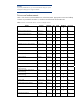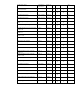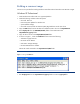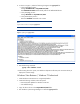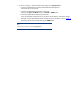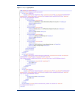Installing Microsoft Windows on an HP ProBook or EliteBook Notebook PC and creating an image whitepaper
Note
You can also download HP drivers and utilities – including the most current
BIOS for supported notebook PC models – from the HP website
.
Installing the OS, drivers, and enhancements
This section provides guidelines for users performing a clean installation of Windows on a supported
HP business notebook PC.
For more information on installing Windows, refer to the Microsoft website at
http://windows.microsoft.com/help
.
Important
Follow the installation instructions in the order provided. Failure to complete
these steps in the proper order can result in an unsuccessful or unstable
installation.
These instructions are independent of the operating system currently
installed on the notebook PC.
1. Depending on the particular Internet connection(s) being used, download the driver(s) for the
network interface card and/or wireless LAN adapter driver. Save to a USB storage device or
optical media.
– Contact your network administrator to properly set up the networking components of Windows.
2. Change the boot order in F10 Setup so that the optical drive is the first boot device.
3. Boot with the Windows OS recovery disc provided by HP; follow the on-screen instructions for
installation.
– OS recovery media from HP do not require a product ID or key for installation on a supported
HP business notebook PC.
– Older Windows XP OS media do not include serial ATA (SATA) drivers. For more information
on loading SATA drivers, refer to the white paper, “Installing SATA Drivers on HP Compaq
Notebook PCs.”
– Retain the HP_TOOLS partition to provide support for HP QuickLook 2, the F10 Setup graphical
user interface, and HP diagnostics. For more information, refer to the white paper, “HP
Business Notebook Computer EFI Guidelines.”
4. Install the appropriate communications driver from the Driver Recovery DVD and configure your
Internet connection.
– For Windows XP, install the Microsoft Universal Audio Architecture (UAA) Bus Driver and
Essential System Updates, then reboot prior to installing the audio and modem drivers. The
audio driver may require manual installation.
5. Install the desired patches from www.microsoft.com/windowsupdate. Reboot the system after these
patches have been installed.
– For Windows XP, you must install Microsoft DirectX 9 and Microsoft .NET 2.0.
6. Install the drivers and enhancements listed in Table 1 using HP SoftPaq Download Manager
(available from www.hp.com/go/sdm
); alternatively, you can download individual SoftPaqs from
the HP website.
For more information, refer to Appendix A: Using HP SoftPaq Download Manager
.