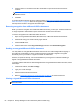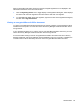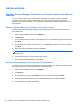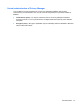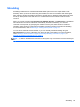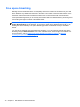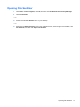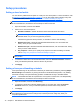HP ProtectTools Getting Started - Windows 7 and Windows Vista
4. Click the name of a Trusted Contact who will be able to open the document and view its
contents.
NOTE: To select multiple Trusted Contact names, hold down the ctrl key, and then click the
individual names.
5. Click OK.
If you later decide to edit the document, follow the steps in
Removing encryption from a Microsoft
Office document on page 64. When the encryption is removed, you can edit the document. Follow
the steps in this section to encrypt the document again.
Removing encryption from a Microsoft Office document
When you remove encryption from a Microsoft Office document, you and your Trusted Contacts are
no longer required to authenticate to open and view the contents of the document.
To remove encryption from a Microsoft Office document:
1. Open an encrypted Microsoft Word, Microsoft Excel, or Microsoft PowerPoint document.
2. Authenticate using your chosen security login method.
3. Click the Home menu.
4. Click the down arrow next to Sign and Encrypt, and then click Remove Encryption.
Sending an encrypted Microsoft Office document
You may attach an encrypted Microsoft Office document to an e-mail message without signing or
encrypting the e-mail itself. To do this, create and send an e-mail with a signed or encrypted
document, just as you would for a regular e-mail with an attachment.
However, for optimum security, it is recommended that you encrypt the e-mail when attaching a
signed or encrypted Microsoft Office document.
To send a sealed e-mail with an attached signed and/or encrypted Microsoft Office document, follow
these steps:
1. In Microsoft Outlook, click New or Reply.
2. Type your e-mail message.
3. Attach the Microsoft Office document.
4. Refer to
Sealing and sending an e-mail message on page 61 for further instructions.
Viewing a signed Microsoft Office document
NOTE: You do not need to have a Privacy Manager Certificate in order to view a signed Microsoft
Office document.
64 Chapter 6 Privacy Manager for HP ProtectTools (select models only)