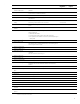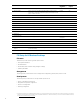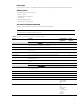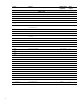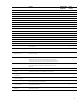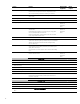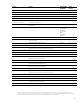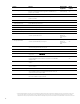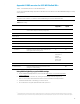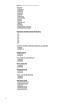HP Business Notebook and Desktop PC F10 setup overview
,
13
Power menu
The power menu provides access to OS and hardware power management configuration and system thermal controls.
Advanced menu
The advanced menu provides access to:
•
Power-on options
•
Integrated device configuration
•
Port options
•
Update via Network options
•
AMT options (on select models)
Overview for HP Business Desktops
Table 2 provides a detailed list of F10 Setup options for HP business desktops.
Note
Use the F8 hotkey to change the selected language.
Table 2. Key features for F10 Setup on select 2013 HP Business Desktop PCs
Feature Function Default setting,
if applicable
Reboot
required
FILE MENU
System Information Provides key system information, such as chassis serial number,
product name, CPU type, and memory configuration
Yes
Set Time and Date Configures system time (hh:mm) and date (mm:dd:yyyy) No
Flash System ROM Updates system firmware from a FAT 32 partition on a USB disk-on-
key or hard drive
Yes
Replicated Setup Saves setup to or restores setup from a USB storage device Yes
Default Setup Saves current settings as default or restores factory settings as default Yes
Apply Defaults and Exit Exits F10 Setup and restores settings to user defaults, if created (see
Default Setup above )
Yes
Ignore Changes and Exit Exits F10 Setup without saving any changes made during current
session
Yes
Save Changes and Exit Exits F10 Setup and saves all changes made during current session Yes
STORAGE MENU
Device Configuration Displays storage device information and enables the configuration of
SATA translation mode
Automatic Yes
Storage Options Yes
SATA Emulation Sets SATA emulation mode Yes
Removable Media Boot Boots from removable media Enabled Yes
Boot Order Yes
UEFI Boot Sources
Specifies UEFI boot order USB Floppy/CD,
USB Hard Drive,
ATAPI CD/DVD
Drive
Yes
Legacy Boot Sources
Specifies the legacy boot order ATAPI CD/DVD
Drive,
USB Floppy/CD,
Hard Drive
USB Hard Drive,
SATA0
Network
Controller
Yes