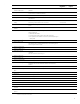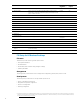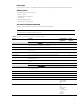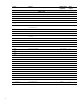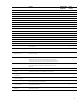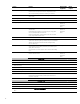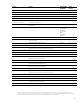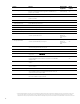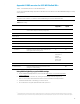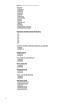HP Business Notebook and Desktop PC F10 setup overview
,
19
Appendix A: BIOS overview for 2012 HP ElitePad 900
11
Table A-1 outlines BIOS options for a 2012 HP ElitePad 900.
You can invoke the HP BIOS settings application via the Windows Control Panel (Control PanelHP BIOS Settings) or directly
as an application.
Note
The options shown in Table A-1 constitute a subset of BIOS settings for the 2012 HP ElitePad 900.
Table A-1. BIOS settings
Feature Function Default setting,
if applicable
Reboot
required
Information Provides key system information, such as serial number,
model number, CPU type, and memory configuration
N/A No
Boot Settings No
Boot options
No
– Ethernet boot Allows Ethernet boot On No
– USB device boot Allows boot from USB storage device On No
Device configurations
No
– Shutdown on Battery Initiate orderly shutdown when AC is removed Off No
– Secure Boot Enables the SecureBoot function, which verifies the boot
loader signature before loading the OS
On No
Boot Order
Specifies the UEFI boot order. OS Boot Manager,
USB Hard Drive,
USB ODD,
Ethernet IP V4,
Ethernet IP V6,
Micro SD Card
No
BIOS Password No
Create Password
Establishes the BIOS Administrator password for admin
privilege to access BIOS settings
No
Using BIOSConfigUtility to get/set BIOS settings
1. Download BIOSConfigUtility (BCU) tool, which is available at ftp://ftp.hp.com/pub/softpaq/sp58501-
59000/sp58888.exe.
2. Run the BCU tool on the reference unit, creating an output text file (as shown in Figure A-1).
Note: You can run BCU in the local OS environment or in the service OS (for example, PXE boot.)
3. Update the text file based on the settings you wish to enforce.
4. Re-run the BCU tool using the updated text file as the input source.
11
The integrated display resolution of this system is below the threshold for snapping apps, a new feature that allows two Windows apps to be viewed
simultaneously side by side. This feature may be enabled by attaching an external display which supports a screen resolution of 1366 x 768 or higher.