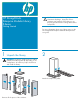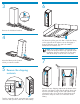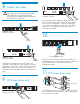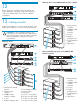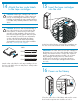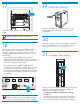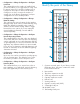HP StorageWorks Enterprise Modular Library E-Series Getting Started (AD560-96030, September 2007)
If this is the first time the library has been powered on
after delivery, or if a new interface controller was
installed, configure the interface controller so that it is
recognized by the Interface Manager card. Do one of
the following:
• If your library has an e2400-FC 2Gb interface
controller, wait approximately two minutes, and turn
off the main power switch. Wait several seconds and
then turn on the power switch again.
17
• If your library has an e2400-FC 4Gb interface
controller, reset the interface controller twice. To reset
the interface controller, insert a paper clip into the
reset hole. After resetting the interface controller, wait
three minutes for the interface controller to reset, then
reset it again.
NOTE: The library requires up to an hour to
initialize and do an inventory. While the library
is doing an inventory, continue with the next step.
Install HP StorageWorks Command View TL on the
management station. Install this software from the
included CD.
Install the software
19
Use the touch screen (called the Operator Control Panel
or OCP) on the front of the library to configure the
library. Do the following commands:
• Configuration > Library Configuration > Change
Password
The library ships with a null password. Passwords
must be set to exactly eight characters consisting of
the numbers 0 through 9 and the period character.
3
Configure the library
21
20
Install HP StorageWorks Library and Tape Tools (L&TT)
on the management station. Download this software
from http://www.hp.com/support/tapetools.
18
NOTE: Your library might look different.
At the back of the library, turn on the main power
switch.