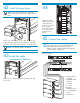HP StorageWorks Enterprise Modular Library E-Series 71e Getting Started (AH876-96004, November 2008)
Initial Interface Manager
card setup
If an IPv4 DHCP network is available and the fault LEDs
are not illuminated, verify that the NETWORK port on
the Interface Manager card is connected to that DHCP
network for proper setup. Skip the rest of this step.
If the Interface Manager card does not have access to
an IPv4 DHCP network during initial power up, the
Interface Manager must be configured manually. The
Interface Manager card will not enable or configure its
eth0 or eth1 ports until it knows which type of library
type it is installed in.
You will need a DB9 to 3-pin serial cable from the library
accessory kit to configure the Interface Manager manually.
Verify that the operator control panel displays an
HP logo, that the robotic library controller (RLC) LED
is flashing, and that the fault LED for each installed
tape drive is illuminated. The LEDs will remain
illuminated until the Interface Manager card is set up.
Plug the 3-pin connector of the DB9 to 3-pin serial
cable into the SERIAL port on the Interface Manager
card. Plug the DB9 end of the cable into the
serial/COM port of a server or laptop.
From the computer, open a terminal session to the
Interface Manager card using the following terminal
configuration settings:
51
Attribute Setting
Baud Rate Autobaud, 9600
Data bits 8
Stop bit 1
Parity None
Flow control None
Once the computer has established a serial
connection to the Interface Manager card, log in
with the user name admin and password admin.
If the Interface Manager is running 2.32 or older
Interface Manager firmware, log in with the service
user name and a valid service password. If the
date and time on the Interface Manager are still set
to the default date and time, use the password
3FV6Y043FAUV8N, which is good for 250 days
from the default date of 1/1/2001.
Execute the command set network config eml
Wait until the RLC and drive fault LEDs are no
longer illuminated and the library starts to initialize.
If the RLC fault LED is flashing after five minutes, turn
off the main power switch. Wait several seconds
and then turn on the main power switch again.
When the RLC fault LED is not longer flashing, both
Ethernet ports on the Interface Manager card should
be properly configured and you can continue to set
up the network.
Configure the IP settings:
• If using IPv4, use either the library operator control
p
anel or Interface Manager card serial connection to
configure the static/manual IP address settings.
• If using IPv6, use the library operator control panel
o
r Interface Manager command line interface (CLI)
to enable IPv6. Once IPv6 is enabled, use the
Interface Manager CLI to configure IPv6 basic settings.
NOTE:If the library is only connected to an IPv6
network, the Interface Manager card and library
firmware versions must support IPv6. If the
Interface Manager card or library firmware
versions do not support IPv6, connect and
configure the library and Interface Manager
card to an IPv4 network, update the firmware,
and then connect and configure the library and
Interface Manager card for IPv6.
52
Install HP StorageWorks Command View TL on the
management station. Install this software from the
included CD.
Install the software
53
NOTE: The library requires up to fifteen minutes to
initialize and do an inventory. While the library
is doing an inventory, continue with the next step.
If this is the first time the library has been powered on
after delivery, or if a new interface controller was
installed, configure the interface controller so that it is
recognized by the Interface Manager card.
Wait several seconds and then turn on the power switch
again.