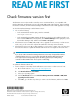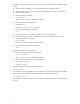Interface controller firmware incompatibility Read Me First (AD569-96008, December 2008)
2. Use FTP to transfer the firmware file to a temporary storage area in the Interface Manager card's
memory.
a. To determine the IP address to use, look at the OCP on the front of the library.
b. On the host PC or laptop, open a command shell and navigate to the directory where you
saved the firmware file.
c. Enter the following command:
ftp IPaddress
where IPaddress is the IP address from the OCP.
d. Login with the following credentials:
User name: ftp
Password: Use your e-mail address
e. Enter binary mode with the command:
bin
f. If necessary, use the ls command to list the contents of the FTP directory.
g. Enter the following command to copy the firmware file to the temporary location in the
Interface Manager card's memory:
put filename
where filename is the name of the firmware file.
h. Log off the FTP session with the command:
quit
3. Start a Telnet session on the PC or laptop:
a. From a command prompt, enter the following:
telnet IPaddress
where IPaddress is the IP address from the OCP.
b. At the login prompt, enter the following information:
User name: cliadmin
Password: clipwd
4. Enter the following command to update the firmware:
download mgmt
5. Start a Telnet connection. (The Telnet connection will have been lost during the firmware update.)
6. Enter the following command to verify that the firmware was updated correctly:
show mgmt revision
7. If the Library is an EML or ESL-e you can now migrate to i232 or a later revision using Command
View TL.
2