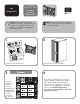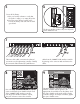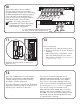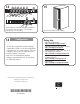HP StorageWorks ESL E-Series e2400-FC 2Gb Interface Controller Replacement Instructions (AA928-96015, September 2007)
13
In this step, Command View TL or the Interface
Manager card will make sure that all interface
controller settings have been retained during
the interface controller replacement.
If you are running the Command View TL Hardware
Replacement Wizard (see step 4), complete it now
by following the instructions on the screen.
If you are not running the Command View TL
Hardware Replacement Wizard, but your Interface
Manager card contains firmware version I200 or
later, connect to the Interface Manager card using
serial or telnet and start the CLI replacement wizard
by executing the replace interface command.
If you are not running the Command View TL
Hardware Replacement Wizard and your Interface
Manager card contains a firmware version earlier
than I200, connect to the Interface Manager CLI and
wait for any automatic FRU management processes
to complete before continuing.
12
Power on the library.
a. Verify that power cables are firmly in place.
b. Press the power button located on the front of
the library.
c. After several minutes, verify that the current
state of the library appears in the System
State display on the OCP (System On-line
or System Off-line).
11
Flip the two breaker switches on at the power
distribution unit.
10
LTO4
LTO3
Reconnect the cables to the new interface
controller exactly as they were connected to
the original interface controller. If you are running
the Hardware Replacement Wizard (see step 4),
connect all cables except the FC0 and FC1
host ports. If you are not running the Hardware
Replacement Wizard, connect all cables.
Note: If necessary, refer to the HP
StorageWorks ESL E-Series Tape Library
Unpacking and Installation Guide for
detailed cabling configurations.
If you are running the Hardware Replacement Wizard
(see step 4), leave this cable unplugged for now.