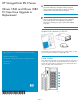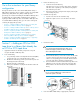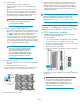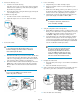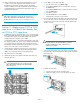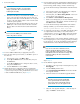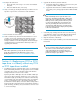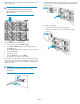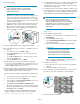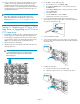HP StorageWorks ESL E-Series Ultrium 1840 and Ultrium 3280 FC Tape Drive Upgrade or Replacement (AH194-96006, November 2010)
7. Power on the library.
a. Verify that the power cables are firmly in place.
b. Flip the two breaker switches on (to the right) at the power
distribution unit.
c. On the front of the library, push the power button to power on
the library (the button will depress). The library will take 20
minutes or more to boot, depending on the configuration.
d. Verify that the current state of the library that appears in the
System State display on the OCP is “Online, OK”.
NOTE:
To change the cabinet state, from the Home
screen of the OCP, select Ops.
8. Verify the configuration of the new tape drive.
a. On the OCP, verify that the number of configured drives in the
library is correct. If the number of configured drives is incorrect,
use the OCP to change the number. From the Home screen,
select Menu > Setup. This will require a library reboot.
b. Use Command View TL or the Interface Manager card Com-
mand Line Interface (CLI) to enter the host mapping/access
control, topology, and FC speed settings for the new tape drive.
See the HP StorageWorks Interface Manager and Command
View TL User Guide for detailed procedures.
NOTE:
If you do not see the drive in Command View
TL, determine whether the library found the
drive by looking at the OCP: from the Home
screen, select Ops. If the OCP shows the drive
information correctly, check the Ethernet cabling
to the drive and the internal network switch.
9. Configure the SAN switch.
a. Rezone the SAN, if necessary, to account for the new hardware
and paths.
b. Reboot the SAN FC switch, if necessary.
10. Verify connectivity by checking that the FC port A LED on the new
tape drive is green when connected to a switch and linked.
11. Close the back door of the library.
12. Make sure that the tape drive has the latest firmware for correct
operation. If necessary, upgrade the drive firmware using the
Command View TL firmware upgrade wizard or the Interface
Manager card CLI. See the HP StorageWorks Interface Manager
and Command View TL User Guide for detailed procedures on
upgrading drive firmware.
NOTE:
After a drive replacement, you may also be required to run
specific OS commands from the HPUX host in order to verify
the drive path. See Ensure the new drive is CLAIMED and online.
Section 2—Adding an LTO4 or LTO5
tape drive to a library without any LTO4
or LTO5 tape drives installed
1. Upgrade the firmware for all library components so they will
recognize the LTO4 or LTO5 tape drive.
2. Power off the library.
a. Use your backup software or the Operator Control Panel (OCP)
to empty the picker or to verify that the picker is empty.
b. On the front of the library, push the power button to power off
the library (the button will extend).
c. Open the back door of the library.
d. At the power distribution unit, flip the two breaker switches off
(to the left).
3. Install the switch using the installation poster included in the Internal
Network Kit.
IMPORTANT:
Do not connect the switch to the public/external LAN.
The switch is used for internal library communication
on the internal library network. Connecting it to a
public/external LAN can cause library components to
perform incorrectly or report failures.
Page 3