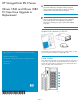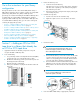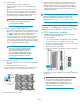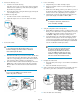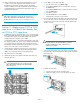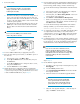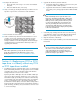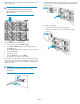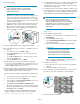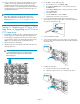HP StorageWorks ESL E-Series Ultrium 1840 and Ultrium 3280 FC Tape Drive Upgrade or Replacement (AH194-96006, November 2010)
17. Configure the SAN switch.
1. Rezone the SAN, if necessary, to account for new hardware
and paths.
2. Reboot the SAN FC switch, if necessary.
18. Verify connectivity by checking that the FC port A LED on the new
tape drive is green when connected to a switch and linked.
19. Close the back door of the library.
20. Make sure that the tape drive has the latest firmware for correct
operation. If necessary, upgrade the drive firmware using the
Command View TL firmware upgrade wizard or the Interface
Manager card CLI. See the HP StorageWorks Interface Manager
and Command View TL User Guide for detailed procedures on
upgrading drive firmware.
NOTE:
After a drive replacement, you may also be required to run
specific OS commands from the HPUX host in order to verify
the drive path. See Ensure the new drive is CLAIMED and online.
Section 4—Replacing an LTO2 or LTO3
tape drive in a library without any LTO4
or LTO5 tape drives installed
1. For LTO5 drive support, upgrade the IM to version 2.5 and upgrade
CVTL and the library firmware to the appropriate versions. For LTO4
and earlier drive support, record library settings if the Interface
Manager firmware is at version I240 or earlier.
Replacing an LTO2 or LTO3 tape drive with an LTO4 or LTO5 tape
drive requires all host mapping, partitioning, access control, and
Fibre Channel (FC) speed settings to be cleared out and manually
re-entered at the end of the replacement procedure. In preparation
for this, use Command View TL or the Interface Manager card
Command Line Interface (CLI) to write down all these settings before
beginning the drive replacement. Because the hardware and device
paths will change, the library save/restore features cannot be used
to re-enter old settings.
2. Upgrade all other library and drive firmware.
a. Upgrade the firmware for all library components so they will
recognize the LTO4 or LTO5 tape drive.
b. Upgrade the drive firmware for all LTO2 and LTO3 tape drives
in the library so they will properly handle the LTO4 and LTO5
media.
CAUTION:
LTO2 and LTO3 tape drives require the most recent
firmware to immediately identify LTO4 or LTO5 media.
Without the most recent firmware, loading an LTO4 or
LTO5 tape into an earlier generation drive may result
in a long media identification and unload time. The
drive may not identify the media and return a load
error before the application times out waiting for the
load. HP strongly recommends keeping drives updated
to the most recent firmware.
3. Unload any tape cartridges from the drive to be removed using
your application software or the library Operator Control Panel
(OCP). Use your backup software to stop library activity.
4. Open the back door of the library.
5. Install the switch using the installation poster included in the Internal
Network Kit.
IMPORTANT:
Do not connect the switch to the public/external LAN.
The switch is used for internal library communication
on the internal library network. Connecting it to a
public/external LAN can cause library components to
perform incorrectly or report failures.
Page 7