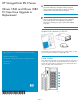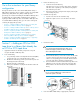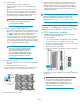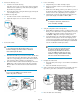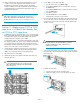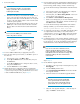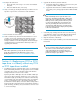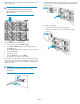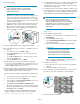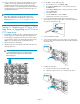HP StorageWorks ESL E-Series Ultrium 1840 and Ultrium 3280 FC Tape Drive Upgrade or Replacement (AH194-96006, November 2010)
6. Identify the tape drive to be replaced. The LED of the drive to be
replaced will be off.
CAUTION:
To avoid damaging the drive, do not remove it if the
LED is still lit. Power off the tape drive from the OCP
before removing it.
7. Use the OCP to power off the tape drive.
a. From the Home screen, select Menu > Ops.
b. Use the Up and Down buttons to select the drive, then press
the Select button.
c. Use the Up and Down buttons to change the drive to off, then
press the Select button.
d. Select Yes to confirm.
e. Select the Back button to return to Menu.
f. Verify that the correct drive is powered off.
8. Disconnect the FC cable from the drive to be replaced by pressing
down on the cable connector tab and pulling the connector away
from the drive. Disconnect the other end of the FC cable from the
interface controller.
CAUTION:
Leave the interface controller in the library to maintain
proper airflow.
9. Using a slotted screwdriver, loosen the captive screw at the upper
left corner of the drive module. Grasp the drive handle and pull the
drive from its bay.
10. Install the new tape drive.
a. Insert the new drive into the vacant drive bay.
b. Tighten the captive screw to secure the drive to the cluster.
Page 8