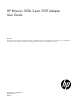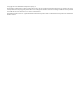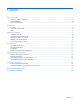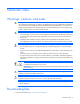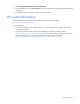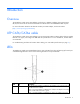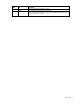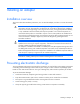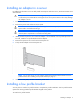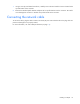HP Ethernet 10Gb 2-port 530T Adapter User Guide Abstract This document is for the person who installs, administers, and troubleshoots servers and storage systems. HP assumes you are qualified in the servicing of computer equipment and trained in recognizing hazards in products with hazardous energy levels.
© Copyright 2012 Hewlett-Packard Development Company, L.P. The information contained herein is subject to change without notice. The only warranties for HP products and services are set forth in the express warranty statements accompanying such products and services. Nothing herein should be construed as constituting an additional warranty. HP shall not be liable for technical or editorial errors or omissions contained herein. Microsoft® and Windows® are U.S. registered trademarks of Microsoft Corporation.
Contents Technician notes ........................................................................................................................... 4 Warnings, cautions, and notes ...................................................................................................................... 4 Downloading files ........................................................................................................................................ 4 HP contact information .............................
Technician notes Warnings, cautions, and notes WARNING: Only authorized technicians trained by HP should attempt to repair this equipment. All troubleshooting and repair procedures are detailed to allow only subassembly/module-level repair. Because of the complexity of the individual boards and subassemblies, no one should attempt to make repairs at the component level or to make modifications to any printed wiring board. Improper repairs can create a safety hazard.
2. Select Download drivers and software (and firmware). 3. Type the adapter name in the For product box and then click Go. For example, type HP Ethernet 10Gb 2-port 530T. 4. Download the drivers, firmware, or documentation as needed. HP contact information For United States and worldwide contact information, see the Contact HP website (http://www.hp.com/go/assistance). In the United States: • To contact HP by phone, call 1-800-334-5144.
Introduction Overview The HP Ethernet 10Gb 2-port 530T Adapter is a dual-port, 10GBase-T adapter that supports Gen8 ML/DL/SL ProLiant servers and uses the Broadcom 57810s Meru-D and BCM84833 PHY chipsets. For more information about the HP Ethernet 10Gb 2-port 530T Adapter, see the HP website (http://www.hp.com/go/proliantnics). UTP CAT6/CAT6a cable The HP Ethernet 10Gb 2-port 530T adapter can use existing UTP CAT6 (or better) cable to deliver Gigabit Ethernet over copper, according to the IEEE 802.
Item LED 2 Activity Description power and the cable connection is good. Off = Indicates no network activity on the link. Green = Indicates network activity on the link. The adapter is sending or receiving network data at up to 10 Gb/s.
Installing an adapter Installation overview This section describes installation precautions, how to install the adapter, and how to connect the network cable. WARNING: To reduce the risk of personal injury or damage to the equipment, consult the safety information and user documentation provided with the server before attempting the installation.
Installing an adapter in a server For additional information on how to safely install a PCI Express card in the server, see the HP ProLiant server documentation. CAUTION: If the server is not PCI Hot Plug compliant, power it down and disconnect the power cord from the power outlet before removing the server access panel. Failure to do so may damage the adapter or server. 1. Power down the server. 2. Remove the power cord and server access panel.
1. Using a correctly sized slotted screwdriver, carefully remove the two board lock screws located at the top and bottom of the connector. 2. Remove the standard profile bracket and place the low profile bracket over the connector. Be careful not to damage the connector or bind the low profile bracket to the connector. Connecting the network cable To secure the cable, plug the cable connector into the RJ-45 port. Ensure that the tab on the plug clicks into position indicating that it is properly seated.
Specifications UTP cable specifications The HP Ethernet 10Gb 2-port 530T adapter can use existing UTP CAT6 (or better) cable to deliver Gigabit Ethernet over copper, according to the IEEE 802.3an specifications. For new installations, CAT6a cable is recommended. Maximum distances for CAT6 cable are 30 meters (98 feet). Maximum distances for CAT6a are 100 meters (328 feet).
Compliance Standard Other PCIe 2.1 RoHS 6 of 6 IPv6 CE Microsoft Windows Hardware Quality Labs Server Design Guide version 3.
Regulatory compliance notices Safety and regulatory compliance For safety, environmental, and regulatory information, see Safety and Compliance Information for Server, Storage, Power, Networking, and Rack Products, available at the HP website (http://www.hp.com/support/Safety-Compliance-EnterpriseProducts). Warranty information HP ProLiant and X86 Servers and Options (http://www.hp.com/support/ProLiantServers-Warranties) HP Enterprise Servers (http://www.hp.
Electrostatic discharge Preventing electrostatic discharge To prevent damaging the system, be aware of the precautions you need to follow when setting up the system or handling parts. A discharge of static electricity from a finger or other conductor may damage system boards or other static-sensitive devices. This type of damage may reduce the life expectancy of the device. To prevent electrostatic damage: • Avoid hand contact by transporting and storing products in static-safe containers.
Acronyms and abbreviations CSA Canadian Standards Association IPv4 Internet Protocol version 4 IPv6 Internet Protocol version 6 PCIe peripheral component interconnect express PCI-X peripheral component interconnect extended PHY physical layer device RoHS Restriction of Hazardous Substances UDP User Datagram Protocol UTP unshielded twisted pair Acronyms and abbreviations 15
Documentation feedback HP is committed to providing documentation that meets your needs. To help us improve the documentation, send any errors, suggestions, or comments to Documentation Feedback (mailto:docsfeedback@hp.com). Include the document title and part number, version number, or the URL when submitting your feedback.