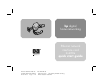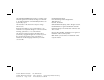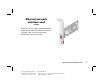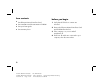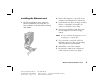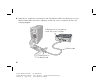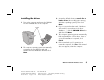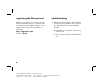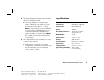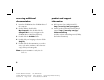hp digital home networking Ethernet network interface card hn230e quick start guide Filename: QS Ethernet NIC.doc Template: QS Phoneline GW.dot Revision #: 65 Page: 1 of 12 Title: HP-Print2k.
The Hewlett-Packard® Company makes no warranty of any kind with regard to this material, including, but not limited to, the implied warranties of merchantability and fitness for a particular purpose. Hewlett-Packard Company Home Networking Solutions Organization 3000 Hanover St Palo Alto, Ca 94304 The information in this document is subject to change without notice. © Hewlett-Packard Company, 2001. All rights reserved.
Ethernet network interface card hn230e Thank you for choosing the Hewlett-Packard Digital Home Networking Ethernet Network Interface Card. This quick start guide provides easy set-up instructions. Ethernet network interface card Filename: QS Ethernet NIC.doc Template: QS Phoneline GW.dot Revision #: 65 Page: 1 of 12 Title: HP-Print2k.
box contents before you begin ■ One Ethernet Network Interface Card ■ One installation and documentation CD-ROM ■ One quick start guide ■ One warranty sheet 1 Verify that all of the box contents are included. 2 Remove the Ethernet Network Interface Card and CD-ROM from the box. 3 If the computer is on, turn it and all peripherals off. 4 Note how all cables are connected to your computer, then disconnect them. 2 Filename: QS Ethernet NIC.doc Template: QS Phoneline GW.
installing the Ethernet card 2 Remove the computer’s cover (refer to the computer’s documentation for instructions). 1 The following diagram shows where the Ethernet card will be positioned after you have installed it as described below starting with step #2: 3 Locate the PCI slots (they are beige or white). If there is a faceplate covering the slot, remove it, saving the screw, if any. 4 Firmly press the Ethernet card all the way into an empty PCI slot until it is snugly seated.
8 Network your computer by connecting one end of the Ethernet cable to the Ethernet port on your Ethernet card and the other end to a gateway, switch, hub, router, or modem as shown in the following diagram: To Ethernet port on your gateway, switch, hub, router, or modem Ethernet cable to Ethernet port on the Ethernet card 4 Filename: QS Ethernet NIC.doc Template: QS Phoneline GW.dot Revision #: 65 Page: 4 of 12 Title: HP-Print2k.
installing the driver 1 Turn on the computer and insert the CD-ROM into the CD-ROM drive of the computer. 3 Accept the default selection, search for a better driver (the wording varies among Windows operating systems). Then click Next. 4 If you see a window that reads, “Windows will search for a new driver in its driver database…,” click the CD-ROM drive box and then click Next. 5 The computer operating system automatically finds and installs the correct driver.
registering the Ethernet card troubleshooting Make sure you register your product with HP after the installation process is complete. Enter the following into the address window of your Web browser (such as Internet Explorer or Netscape): http://register.hp.com 1 When I restart the computer after installing the Ethernet card, Windows doesn’t detect the card and launch the New Hardware Wizard. Then press Enter. ■ Verify that you inserted the card securely in the PCI slot.
2 The New Hardware Wizard cannot find the driver for the Ethernet card. ■ You are probably on a window that reads: “Windows was unable to locate the software for this device….” Click Back as instructed. Be sure the CD-ROM is inserted in the CD-ROM drive of your computer and that the CD-ROM drive option checkbox is checked. Click Next. The wizard should locate and install the correct driver. 3 The card and driver are installed, but I can’t connect to the network.
accessing additional documentation product and support information 1 Insert the CD-ROM into the CD-ROM drive of the computer. ■ HP Customer Care: (208) 323-2551; http://www.hp.com/cposupport 2 On the desktop, double-click My Computer, then double-click the Compact Disc icon (or navigate to the CD-ROM drive in Windows Explorer). ■ Online product information and technical support: http://www.hp.com/go/ homenetworking 3 Double-click the hn230e folder.
Filename: QS Ethernet NIC.doc Template: QS Phoneline GW.dot Revision #: 65 Page: 9 of 12 Title: HP-Print2k.
Filename: QS Ethernet NIC.doc Title: HP-Print2k.dot Template: QS Phoneline GW.