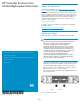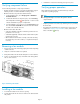HP Controller Enclosure Fan Module Replacement Instructions (593092-001, June 2011)
Verifying component failure
Use the following methods to verify component failure:
• Analyze any failure messages received. HP Insight Remote Support
Software provides a recommended fault monitoring solution.
• Check the fan status using HP P6000 Command View:
1. In the Navigation pane, select Storage system > Hardware >
Controller Enclosure.
2. In the Controller Enclosure Properties pane, select the Cooling
tab. An Operational state of (Failed) for Fan 1 or Fan 2 would
indicate a fault that may require a replacement.
3. To help identify the correct enclosure, click the General tab, and
then select Locate > Locate ON. This causes the blue UID indicator
to blink on the controller enclosure.
• Check the fan module status LEDs:
• Solid green (left LED)—Indicates normal fan operation and a re-
placement is not necessary.
• Solid amber (right LED)—Indicates a fault condition and a replace-
ment may be necessary.
• Off—Indicates the fan module is not fully connected. Reseating
the module may correct the condition, or a replacement may be
necessary.
Removing a fan module
1. Remove the enclosure front bezel by grasping both ends and pulling
it off the enclosure.
2. Verify the correct fan module to be replaced.
3. Grasp the handle on the fan module and pull it out a short distance.
4. Position one hand under the fan, and with the other hand, pull the
fan out of the enclosure.
Figure 2 Removing a fan module
.
Installing a fan module
1. Insert the fan module into the enclosure opening.
2. Push the fan module into the enclosure until a click is detected when
fully seated.
3. Reattach the enclosure front bezel by pressing it into place.
Verifying proper operation
After replacing the fan module, check the following to verify the
component is operating properly:
NOTE:
Wait approximately 30 seconds for the system to check the
component status.
• Verify the green LED is lit continuously or blinking. If not, try reseating
the fan module.
• From HP P6000 Command View, navigate to the component as de-
scribed in the Verifying component failure section, and check the
status. It should be (Good).
Page 2