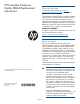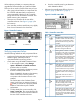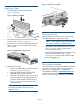HP Controller Enclosure Cache DIMM Replacement Instructions (5697-1349, June 2012)
Removing a DIMM
CAUTION: Verify the location of the controller
being serviced. Removing the wrong controller
can result in data loss.
1. Halt I/O to the controller with HP P6000
Command View:
a. In the navigation pane, select Storage
System→Hardware→Controller Enclosure.
b. Select the appropriate controller (Controller
1 or Controller 2) to halt.
c. Click the Shut down tab.
d. In the Halt Controller section of the Shut
Down Controller window, click Halt. This
halts controller processing while the power
remains on.
2. Disconnect the Fibre Channel and/or SAS (if
applicable) cables from the halted controller.
Ensure they are marked to facilitate reconnecting
later.
3. Remove the controller:
a. Move the mounting latch to the right (1,
Figure 3 (page 3)). The controller will
slightly eject from the enclosure.
b. Position one hand under the controller, and
with the other hand, pull the controller out of
the enclosure (2, Figure 3 (page 3)).
Figure 3 Removing a controller
4. Push the blue button on top of the controller
module (1, Figure 4 (page 3)) and slide off the
cover (2).
Figure 4 Removing the controller cover
5. Figure 5 (page 3) shows the location of the two
DIMMs on the controller.
Figure 5 Location of controller DIMMs
2. Slot 2 (cache memory)1. Slot 1 (policy memory)
6. Press the retaining clips outward to unlock the
DIMM socket (1, Figure 6 (page 3)). This action
releases the module and partially lifts the module
out of the socket.
Figure 6 Removing a DIMM
7. Lift out the DIMM (2, Figure 6 (page 3)).
Page 3