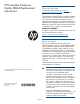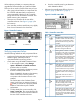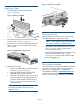HP Controller Enclosure Cache DIMM Replacement Instructions (5697-1349, June 2012)
Installing a DIMM
1. Press the DIMM into the DIMM socket (1,
Figure 7 (page 4)).
Figure 7 Installing a DIMM
2. Press the retaining clips inward to lock the DIMM
into the socket (2, Figure 7 (page 4)).
3. Place the cover on the controller module rails and
slide the cover over the controller until the latch
clicks in place.
Figure 8 Installing the controller cover
4. Reinstall the controller:
a. Push the controller halfway into the controller
enclosure (1, Figure 9 (page 4)).
b. Attach the Fibre Channel and/or SAS (if
applicable) cables to the controller.
c. Fully insert the controller. Move the mounting
latch to the left until fully engaged and the
controller is fully seated in the enclosure (2,
Figure 9 (page 4)). The controller powers
up automatically.
NOTE: Inserting a controller without
connecting the cables may result in soft
diagnostic errors.
Figure 9 Installing a controller
Verifying operation
After replacing the controller, check the following to
verify the component is operating properly:
NOTE: Wait approximately three minutes for
the system to check the component status.
• Verify the controller health green LED is lit (see
Table 1 (page 2)). If not, try reseating the
controller in the enclosure.
• From HP P6000 Command View, navigate to the
component as described in the Verifying
component failure section, and check the status.
It should be (Good).
Documentation feedback
HP is committed to providing documentation that meets
your needs. To help us improve the documentation,
send any errors, suggestions, or comments to
Documentation Feedback (docsfeedback@hp.com).
Include the document title and part number, version
number, or the URL when submitting your feedback.
Page 4