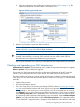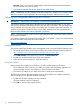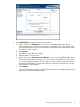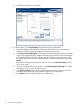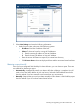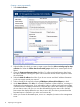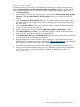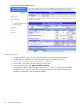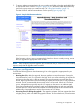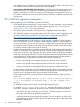HP EVA Updating Product Software Guide (xcs10001000) (5697-2423, December 2012)
Switches. Then, to view specific support details, select the connectivity stream document for
the switch model/series you are using.
• Download the required HBA drivers, firmware and MPIO drivers.
NOTE: Additionally, see the “P6000/EVA storage system rules” chapter in the HP SAN Design
Reference Guide for general guidelines about managing Enterprise Virtual Arrays in a SAN.
Collecting SAN configuration data using SAN Visibility
IMPORTANT: SAN Visibility is available for server-based management only.
SAN Visibility collects configuration information from the Fibre Channel switches in your SAN,
including any information provided by devices when they log into the fabric. The raw configuration
data is collected and sent to HP, where it is formatted into a complete report and returned to you.
You then use the report to determine if any of your SAN components are not supported by the
latest controller software and must be upgraded or replaced.
NOTE: The SAN Visibility version you are running may be a later version than what is shown in
the examples that follow.
SAN Visibility requires Java 2 Runtime Environment (JRE) 1.5.0 Update 1 or later. You can download
the most current JRE version from the Oracle website:
http://www.oracle.com/
Installing SAN Visibility
You typically install SAN Visibility on the management server running HP P6000 Command View.
1. Download SAN Visibility and the SAN Visibility documentation from the following website:
http://h18006.www1.hp.com/products/storageworks/san/index.html
Click SAN Visibility under Networking Solutions and Download now!.
2. Double-click the downloaded file to launch the installation.
3. Follow the on-screen instructions to install the software.
Using SAN Visibility
Before running SAN Visibility for the first time, you will need the following information:
• The IP addresses of the switches in your SAN connected to the array being upgraded. You
must have SNMP access to the switches to collect information from them.
• The name or IP address of your SMTP mail server to send reports automatically.
The following procedure describes the steps for using SAN Visibility. For complete information
about using this tool, see the SAN Visibility online help.
1. Double-click the SAN Visibility icon on the desktop.
The SAN Visibility window is displayed.
2. Click OK to view the SAN Settings window.
12 Preparing for the upgrade