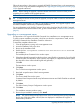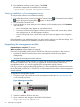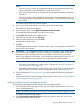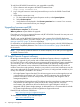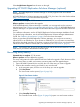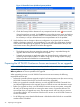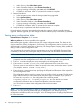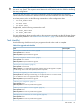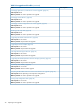HP EVA Updating Product Software Guide (xcs10001000) (5697-2423, December 2012)
c. Under Service, select Shut down system.
d. Under Controller shutdown, select Restart Controller A.
e. A pop-up warning will display; enter YES and click RESTART.
f. Controller A will restart. Wait 3-5 minutes for the restart to complete.
3. Restart Controller B:
a. In the navigation pane, select the storage system being upgraded.
b. Select System Options.
c. Under Service, select Shut down system.
d. Under Controller shutdown, select Restart Controller B.
e. A pop-up warning will display; enter YES and click RESTART.
f. Controller B will restart. Wait 3-5 minutes for the restart to complete.
4. Verify the array is operational with both controllers active.
Proceed with any remaining pre-upgrade tasks and then continue with the controller software
upgrade. After the upgrade, you can change the Device addition policy to automatic, if preferred.
Saving array configuration data
Estimated time to complete: 10–15 minutes
When to perform: As close as possible to the upgrade
Before starting the upgrade, collect and save your current configuration data. This data can be
used to restore the existing configuration, if necessary. The configuration data is saved to a series
of files stored in a location other than on the array. HP Storage System Scripting Utility (called the
utility) is used to collect configuration data.
You can perform this procedure from the management server where HP P6000 Command View
is installed, or from any host running the utility to communicate with HP P6000 Command View.
NOTE: You will need the IP address or name of your management server to run the utility.
1. Double-click the HP Storage System Scripting Utility desktop icon to open the utility. When
prompted, enter the management server name or IP address, user name, and password.
2. Enter LS SYSTEM to display the arrays managed by the management server.
3. Enter SELECT SYSTEM system-name, where system-name is the name of the array.
The array name is case sensitive. If there are spaces in the name, enclose the name in quotes.
(For example, SELECT SYSTEM “Large EVA”.)
4. Enter CAPTURE CONFIGURATION, specifying the full paths and filenames of the output files
for the configuration data.
The configuration data is stored in a series of one to five files, which are scripts. The file names
begin with the name you select, followed by the restore step. For example, if you specify a
file name of LargeEVA.txt, the configuration files would be named
LargeEVA_Step1A.txt, LargeEVA_Step1B.txt, etc. Files that do not contain
configuration information are not created and therefore cannot be restored.
You can view the contents of the configuration files with a text editor.
5. Enter exit.
NOTE: You cannot use the utility to restore a configuration that contains disk drives of different
capacities. You must manually restore that type of configuration. See “Restoring an array
configuration with different disk sizes and types” in the HP Storage System Scripting Utility Reference
for more information.
38 Preparing for the upgrade