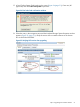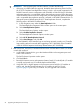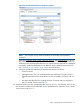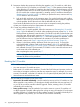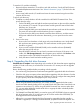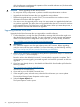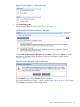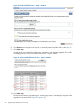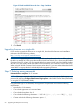HP EVA Updating Product Software Guide (xcs10001000) (5697-2423, December 2012)
19. Determine whether the component blocking the upgrade is an I/O module or a disk drive:
a. Refer to the list of I/O modules you recorded in Step 17. If the operational state display
of the offending I/O module is something other than Good or Loading firmware or if the
reported firmware version is the same as previously recorded in Step 17 indicating that
the I/O module has not been upgraded, try resetting each I/O module as described in
“Resetting the I/O module” (page 54). Before you perform the reset, continue with Step
19.b to check for disk drive issues.
b. Look at the disk enclosures in the navigation pane. For any disk enclosure with a yellow
attention or red warning icon next to it, expand the navigation tree to locate the component
with the problem. Record the enclosure and the affected side (A or B).
If you found the blocked event, but you cannot isolate a component causing the problem,
contact your HP-authorized service representative for assistance.
20. Correct any problems identified in Step 19.
a. If there is an I/O module problem, follow the instructions in “Resetting the I/O module”
(page 54) for the affected I/O module. After completing the reset, repeat Step 16. If the
same problems are detected, reset the other I/O modules in the disk enclosures that were
previously reset, following the instructions in “Resetting the I/O module” (page 54). After
completing this second reset, repeat Step 17. If the same problems are detected, contact
your HP-authorized service representative for assistance. If no further problems are
detected, continue with “Step 6. Upgrading the disk drive firmware” (page 55).
b. If there is a disk drive problem, determine which drive port (A or B) is causing the
code-load-blocked condition. Refer to the list recorded in Step 19.b, and follow the
instructions in “Resetting the I/O module” (page 54) for the I/O module associated with
each affected drive port. The associated I/O module is in the same disk enclosure and
on the same side as the affected port.
After completing the reset, repeat Step 17.
NOTE: Complete the I/O module resets before performing any other corrective action
indicated by other service procedures.
Resetting the I/O module
NOTE: When resetting the I/O module, consider the following:
• You must reset one I/O module at a time.
• Before each I/O module reset, check the I/O tab of the Disk Enclosure Properties window to
ensure that no exception conditions exist that may impact the reset. For example, if you want
to reset I/O module B, verify that I/O module A is in an optimal (Good) state (and vice versa).
• Wait at least one minute between resets.
You can reset the I/O module in one of two ways:
• Reset each I/O module individually—Use this method to reset up to five I/O modules or if an
offline upgrade is not possible. I/O throughput is briefly reduced but does not stop host I/O
so you can do an online controller software upgrade. Further, resetting a few I/O modules
individually will not take long.
• Power cycle the array—Use this method of you need to reset six or more I/O modules or if
an offline upgrade is possible. Although power cycling an array will interrupt I/O and require
an offline upgrade, it will take less time than resetting several I/O modules individually. If an
offline upgrade is not possible, you can reset the I/O modules individually.
54 Upgrading the Enterprise Virtual Array