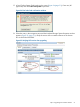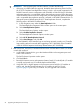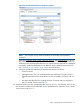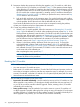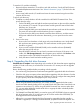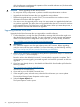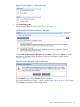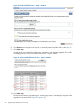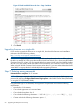HP EVA Updating Product Software Guide (xcs10001000) (5697-2423, December 2012)
To reset the I/O modules individually:
• Remove and then reinsert the I/O module in each disk enclosure. See the HP Disk Enclosure
I/O Module Replacement Instructions. See “Related information” (page 72) for the link to this
document.
• Insert a serial cable into the I/O module and issue the reset command using the serial line
(requires HP Services).
To power cycle the array:
1. Complete an orderly shutdown of both controllers from HP P6000 Command View. Then,
power down the array:
• On the EVA4400, press and hold the enclosure power button on the rear of the controller
for a minimum of 15 seconds. The power button and the green LED start to blink when
held from 4 to 10 seconds.
• On the EVA6400/8400, press and release the power button on the rear of the controller.
The power LED turns amber and the shutdown process is complete.
• To power down the shelf, ensure that the controllers have shut down, and then remove
both power cables from all enclosures. Alternatively, you can power down the entire
rack.
2. Power on the array:
a. Power on the circuit breakers on both array rack power distribution units. Verify that all
disk enclosures are operating properly. The status indicator and the power indicator
should be on (green).
b. Power on each controller (EVA6400/8400) or the controller enclosure (EVA4400).
Allow the array to fully start up.
c. Start HP P6000 Command View and verify connection to the array. If the array is not
visible, click EVA Storage Network in the navigation pane, and then click Discover in the
content pane to allow HP P6000 Command View to discover the array.
d. Verify the status of each host before enabling access.
Step 6. Upgrading the disk drive firmware
Estimated time to complete: Varies depending on the number of disk drives that require upgrading
and the I/O load on the array. It can take from 30 seconds to 3.5 minutes per drive to upgrade
the firmware.
Review the following guidelines before proceeding with the upgrade:
• You can be using array-based or server-based management to upgrade the disk drive firmware.
• Check the disk group occupancy alarm setting before upgrading disk drive firmware. See the
best practices configuration white paper for guidelines on how to configure this setting based
on your capacity. Locate the white paper for your array model at:
http://h18006.www1.hp.com/storage/arraywhitepapers.html
• When using HP P6000 Command View 9.2 or later, you can upgrade disks that contain
Vraid0 virtual disk data by halting all I/O to Vraid0 virtual disks (other Vraid virtual disks can
continue to service host I/O). When using HP P6000 Command View versions earlier than
9.2, you must either delete the Vraid0 virtual disks or ungroup the disks individually before
upgrading disk drive firmware.
• For EVA4400 and EVA6400/8400, you must be running XCS 09522000 or later to upgrade
disk drive firmware online. If you are running an XCS version earlier than 09522000, you
must upgrade disk drive firmware offline.
• Although it is not required that the disk drive firmware be upgraded when the controller
software is upgraded, it is strongly recommended that you perform these tasks together. The
Step 6. Upgrading the disk drive firmware 55