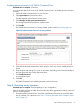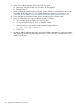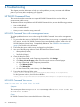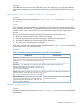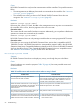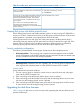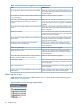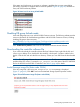HP EVA Updating Product Software Guide (xcs10001000) (5697-2423, December 2012)
Enabling password access in HP P6000 Command View
Estimated time to complete: 10 minutes
You must enable password access in HP P6000 Command View. To enable password access to
an array:
1. Open HP P6000 Command View in your browser.
2. Click Agent Options in the Session pane.
The Management Agent Options window opens.
3. Click Manage storage system password access.
The Storage System Password Access window opens.
4. Click Enable.
The Enable Password Access to a Storage System window opens (Figure 34 (page 61)).
Figure 34 Enable Password Access to an array window
5. Select the World Wide Node Name of the array for which you want to enable password
access.
6. Enter the password (exactly 8 or up to 16 characters, depending on the Password Mode) in
the Enter password and Confirm password boxes.
7. Click Enable Password.
A message box opens.
8. Click OK.
HP P6000 Command View enables password access to the array.
Step 8. Resuming array operation
Estimated time to complete: Varies depending on your configuration.
After the controller software and disk drive firmware have been upgraded successfully, return the
array to normal operation:
1. Using HP P6000 Command View, check the overall status of the array to ensure that there
are no problems. For instructions, see “Step 1. Checking the health of the Enterprise Virtual
Array” (page 41).
Step 8. Resuming array operation 61