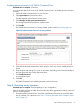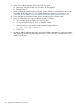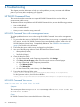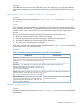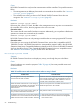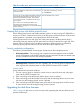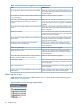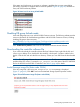HP EVA Updating Product Software Guide (xcs10001000) (5697-2423, December 2012)
Table 13 Disk drive firmware upgrade errors and workarounds
WorkaroundError
Check the drive properties in HP P6000 Command View
for problems. Resolve the problem and restart the disk drive
firmware upgrade.
Drive code load - Failed to write firmware to drive buffer
Restart the disk drive firmware upgrade.Drive code load - The disk cannot be code loaded because
it is part of a group
Reduce the I/O using the I/O analysis (see “Analyzing
array I/O using HP Command View EVAPerf” (page 22))
Drive code load - The disk group containing the physical
store has background reconstructing or reverting in
progress for the online disk drive firmware upgrade, and restart the
upgrade.
Check the drive properties in HP P6000 Command View
for problems. Resolve the problem and restart the disk drive
firmware upgrade.
Drive code load - Unable to determine the condition of the
volume
This error message may appear if the code load occurs
when the array is experiencing a heavy I/O load. Restart
the disk drive firmware upgrade.
Media Not Available
Check the drive properties in HP P6000 Command View
for problems. Resolve the drive problems and restart the
disk drive firmware upgrade.
Drive code load - Unable to determine the condition of the
physical store
Check for any connection issues between HP P6000
Command View and the array, and restart the disk drive
firmware upgrade.
Unable to process command at this time. Retry the
command or check all connections
Restart the disk drive firmware upgrade.Failed - Successful Status
Check for any connection issues between HP P6000
Command View and the array, and restart the disk drive
firmware upgrade.
Object not found in View
Restart the disk drive firmware upgrade.Drive code load - The Storage Cell is in device discovery,
and the requested operation cannot be served
Check the drive properties in HP P6000 Command View
for problems. Resolve the problem and restart the disk drive
firmware upgrade.
Invalid Target Handle
Restart HP P6000 Command View and retry the disk drive
firmware upgrade.
Not a supported version
Remove disks that contain RAID0 (Vraid0) data from the
group and restart the disk drive firmware upgrade.
The disk cannot be code loaded because disk is part of a
RAID0 group
Selecting an array
When selecting an array, ensure that the status icon is a green cluster symbol indicating good
health (Figure 35 (page 68)).
Figure 35 Status icon for an array in good health
68 Troubleshooting