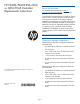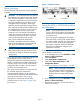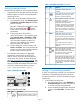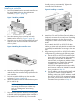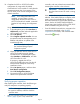HP P6300/P6500 EVA iSCSI or iSCSI/FCoE Controller Replacement Instructions (5697-2514, March 2013)
2. In the iSCSI and iSCSI/FCoE CLI:
a. Log in to the CLI.
b. Issue the shutdown command.
MEZnn login: guest
Password: password
Welcome to MEZnn
MEZnn #>admin start —p config
MEZnn #>shutdown
Removing a controller
CAUTION: Verify the location of the controller
being serviced. Removing the wrong controller
can result in data loss.
NOTE:
• Replacement controllers do not have DIMM
modules, therefore the DIMMs from the
controller being removed must be
transferred to the replacement controller.
• HP recommends that you replace the
controller while the controller enclosure is
powered on to ensure the controller
software on the redundant controller is
copied to the controller being installed.
1. Disconnect all cables from the controller. Ensure
they are marked to facilitate reconnecting later.
2. Remove the controller.
a. Loosen the thumbscrew on the mounting latch
and rotate the latch to the right (1,
Figure 3 (page 4)). The controller will
slightly eject from the enclosure.
b. Position one hand under the controller, and
with the other hand, pull the controller out of
the enclosure (2, Figure 3 (page 4)).
Figure 3 Removing a controller
3. Push the blue button on top of the controller
module (1, Figure 4 (page 4)) and slide off the
cover (2). Observe proper anti-static guidelines.
Figure 4 Removing the controller cover
4. Figure 5 (page 4) identifies the two DIMMs on
the controller.
Figure 5 Location of controller DIMMs
2. Slot 2 (cache memory)1. Slot 1 (policy memory)
5. Press the retaining clips outward to unlock each
DIMM socket (1, Figure 6 (page 4)). This action
releases the modules, and partially lifts the
modules out of the socket.
Figure 6 Removing a DIMM
6. Lift out each DIMM (2, Figure 6 (page 4)).
Page 4