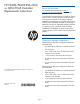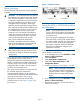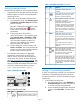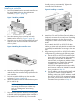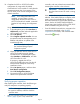HP P6300/P6500 EVA iSCSI or iSCSI/FCoE Controller Replacement Instructions (5697-2514, March 2013)
10. Complete the iSCSI or iSCSI/FCoE module
configuration by using either HP P6000
Command View or the module CLI. Verify that the
management server has IP connectivity to the
iSCSI or iSCSI/FCoE module management ports
of both controllers.
NOTE: If the configuration file is not
available, you can restore a saved
configuration file from the other iSCSI or
iSCSI/FCoE module. If needed, contact HP
Support for help editing the configuration
file.
Using HP P6000 Command View:
a. In the Navigation pane, select Hardware >
iSCSI Devices, and then select the applicable
iSCSI controller (01 or 02).
b. Select Set Options.
c. Select Register replaced controller. You are
prompted to enter the management port IP
address and perform an update of the
manufacturing data.
NOTE: A refresh may be required at
the Initialized Storage System
Properties top level.
d. Check the firmware version of the iSCSI or
iSCSI/FCoE module using HP P6000
Command View. In the Navigation pane,
select Hardware > iSCSI Devices, and then
iSCSI Controller 01 or 02.
If necessary, upgrade the iSCSI or
iSCSI/FCoE module firmware. See the HP
P6300/P6500 Enterprise Virtual Array
Installation Guide.
e. Select Set Options again, and then select
Save/Restore configuration.
f. Select Full Configuration Restore.
g. Connect the iSCSI or iSCSI/FCoE data
cables to the replacement controller.
Verifying proper operation
After replacing the controller, check the following to
verify the component is operating properly:
NOTE: Wait approximately three minutes for
the system to stabilize, and then check the
controller status.
• Verify the controller health LED is solid green (see
Table 1 (page 3)). If it is not, remove the
controller, and wait at least three minutes before
reseating the controller in the enclosure.
IMPORTANT: Reseating the controller in
less than three minutes can result in timing
issues.
Wait another three minutes for the system to
stabilize. If the health LED does not display solid
green, review the available failure indicators,
check the module error logs and take appropriate
action. See the HP P6300/P6500 Enterprise
Virtual Array User Guide for iSCSI or iSCSI/FCoE
module troubleshooting and error logs.
• From HP P6000 Command View, navigate to the
component as described in the Verifying
component failure section, and check the status.
It should be (Good).
Page 6