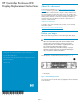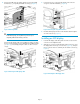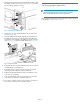HP Controller Enclosure LED Display Replacement Instructions (593093-001, June 2011)
3. With the pins fully extended out of the LED display membrane, align
the display with the holes on the enclosure (1, Figure 8), and then
press the display against the enclosure.
Figure 8 Attaching the LED display
.
4. Push the two pins on the display membrane into the holes in the
enclosure (2, Figure 8).
5. Attach the baffle near the display cable by placing the flange of
the baffle over the thin chassis wall, and sliding the baffle down
and forward so the small tab on the baffle goes into the slot in the
chassis (1, Figure 9). Tighten the baffle thumbscrew (2, Figure 9).
Figure 9 Attaching baffle
.
6. Reattach the top access panel by sliding the panel onto the enclosure
and tightening the cover thumbscrew.
7. Reinstall the enclosure into the rack (observing the two-man lift
requirements), and reattach the enclosure front bezel.
8. Reattach all cables (Fibre Channel and/or SAS, Ethernet, power)
to the enclosure components.
9. Power up attached disk enclosures by pressing the power button
on the rear power UID bezel of each disk enclosure.
10. Power up the controller enclosure by pressing the power button on
the rear power UID bezel of the controller enclosure.
Verifying proper operation
NOTE:
Wait approximately three minutes for the system to check the
status of components after the enclosure is powered on.
After replacing the LED display, check the indicators for proper operation
as described in Verifying component failure.
Page 4