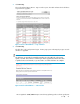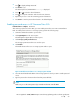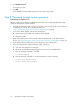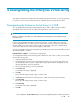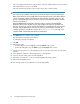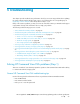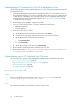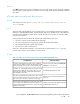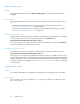HP StorageWorks 3000/5000 Enterprise Virtual Array updating product software guide (VCS 3.110) (5697-8108, March 2009)
7. Click Enable Password.
A message box opens.
8. Click OK.
HP Command View EVA enables password access to the storage system.
Step 8. Resuming storage system operation
Estimated time to complete: Varies.
After the storage system software and disk firmware have been successfully upgraded, the storage
system can be returned to normal operation.
1. Using HP Command View EVA, check the overall status of the storage system to ensure there are
no problems. For instructions on checking the status, see
“Step 1. Checking the health of the Enterprise Virtual Array” on page 38.
2. If you did on offline upgrade, perform the following steps:
a. Restart any host servers that were shutdown for the upgrade.
b. Resume host I/Os.
3. When running HP Continuous Access EVA, enable the failsafe mode on all data replication
groups. See “Preparing an HP Continuous Access EVA environment for upgrading” on page 34.
4. If you changed any host LUN timeout values, reset them to their original values.
5. If you are running Remote Support Software, enable it as follows:
a. Save and clean application eventlog file.
b. On the HP Command View EVA management server, open a command window.
c. Enter the following command to start ISEE:
C:\>DESTA ISEE ON
d. Enter the following commands to stop and restart Remote Support Software:
C:\>net stop desta_service
C:\>net start desta_service
Upgrading the Enterprise Virtual Array54