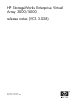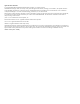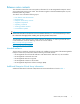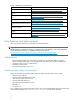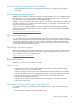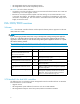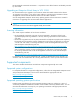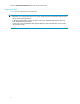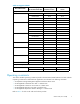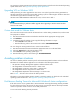HP StorageWorks Enterprise Virtual Array 3000/5000 Release Notes (VCS 3.028) (5697-5385, December 2005)
Any operating constraints per taining to the host operating system can be found in the individual operating
system release notes. See Supported operating system specifications.
Upgrading VCS on Windows 2003
When performing an online upgrade from VCS version 3.014, the lo g ical drives being presented to a
Windows 2003 h
ost may become inaccessible, resulting in job loss. Rebooting the Windows 2003 host
will make the logical drives accessible once again.
Windo ws 2003 hotfix KB895573 addresses this issue, as does Service Pack 1.
NOTE:
It is recommended that you perform an offline upgrade when upgrading a Windows 2003 h ost from
VCS 3.014 to 3
.028.
Custom host mode for VMware hosts
The custom host mode must be used for all VMware hosts. When adding a VMware host, set the custom
host p roperties as follows:
1. Start HP Command View EVA and select the Host folder for the appropriate storage system.
2. Click Add host.
3. Complete the steps for adding a host using the following information in step 4:
• Select Custom for the Host OS.
• Enter the following value as the Custom mode number: 000000002200282E
You can change an existing VMware host to custom mode as follows:
1. Start HP Command View EVA a nd select the appropriate Host icon in the Host folder.
2. Select the General tab on the Host properties page.
3. Select Custom for the Operating System T ype.
4. Enter the following value as the Custom t ype: 000000002200282E
Avoiding problem situations
This section identifies problem situations specific to the EVA 3000/5000 hardware and VCS software.
Information for related software applications are included in the following documents:
• HP OpenView Storage Management Appliance Software release notes
• HP StorageWorks Command View EVA 4.1 release notes
• HP StorageWorks Continuous Access EVA 2.1 release notes
• HP StorageWorks Business Copy EVA 3.0 release notes
• HP StorageWorks Replication Solution Manager 1.2 release notes
Refer to Table 1 for links to the web sites for these products.
Information on avoiding problem situations specific to operating systems c an be found in the individual
operating system release notes. See Supported operating system specifications.
Disk Resource Pending Timeout for Microsoft® Windows® cluster configurations
If the disk resource count is greater than 8, HP recommends increasing the Pending Timeout parameter
for each disk resource from 180 seconds to 360 seconds. Increasing the timeout value helps maintain
continuous operation of d isk resources across SAN perturbations.
To view and set the Pending Timeout parameter:
8