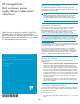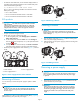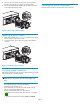HP StorageWorks Disk Enclosure Power Supply/Blower Replacement Instructions (5697-6790, June 2007)
• On the front of th
e MSA1000 , use the controller display buttons to
scroll thr ough t
he messages displayed on the controller LCD panel
and locate the following message:
409 STORAGE BOX #<n> POWER SUPPLY FAILED
The<n>valueinthemessageidentifies which enclosure has the
failed power s
upply.
•Box1:MSAencl
osure
•Box2:Diskenc
losure attached to Port A of the MSA
•Box3:Disken
closure attached to Port B of the MSA
EVA products
CAUTION:
If HP Command
Vie w EVA does not present a status consistent
with the pow
ersupply/blowerstatusindicator,orifeitherHP
Command Vie
w EVA or your system monitoring tool indicates
multiple hardware failures, contact HP support for assistance
(h
ttp://www.hp.com/support).
• Analyzeanyfailuremessagesreceived.
• Check status using HP Command View EVA:
1. In the Nav igation pane, select Storage system > Hardware >
Rack > Disk enclosure.
2. In the Content pane, select the Power tab or the Cooling tab
then the appropriate component (1 or 2). The O perational state
should be
Failed.
3. To help identify the correct enclosure, click Locate > Locate On
to flash the status indicators on the front of the disk enclosure.
• Check the power supply/blower status indicator (Figure 1). It should
be of
f.
1
0006
b
2 3
1.
Status indicator
2. Power supply/blower 1
3. Power supply/blower 2
Figure 1 Power supply/bl ower status indicator
Remov ing a blower
It is not necessary to remove the po wer supply to replace a failed
blower.
WARNING!
The blower motor does not stop immediately when the blower is
removed. Keep your fingers away from the blower blades until
the motor stops.
While pushing in on the t wo wine-colored mountin g tabs (1, Figure 2),
pull the b lower (2) away from the power supply.
1
1
0007
a
2
Figure 2 Removing a blower
Installing a b lower
CAUTION:
Pressing on the center section of the blower can damage the
blades or the
housing. Only press on the outer edge of the blower
when install
ing it.
1. Align the blower guide post (2, Figure 3) with the mounting hole
next to the power supply connector (1) .
2. Slide the blower onto the power supply (4) until the mounting tabs
(3) snap into place.
1
2
3
0008
a
3
4
Figure 3 Installing a blower
Removing a power supply
CAUTION:
When a power supply is remov ed , the enclosure could shut down
due to overheating within seven minutes unless the power supply
is replaced.
1. Disengage the power cord lock (1, Figure 4) a nd disconnect the
power
cord from the power supply.
CAUTION:
Whenremovingtheleftpowersupply,ensurethecordlockon
the right power supply is engaged. This will avoid inadvertently
disconnecting the right power supply. Also take care to avoid
disrupting the cables on the I/O module to left of the power
supply.
Page 2