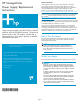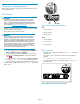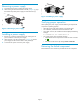HP StorageWorks Power Supply Replacement Instructions (5697-5245, March 2006)
Removing a power supply
1. Disconnect the AC power c ord from the p ower supply.
2. While moving the wine-colored latch to the l eft (1, Figure 3), grasp
the h andle and pull the power supply out of the enclosure (2).
Figure 3 Removing a pow er supply
Installing a power supply
1. Remove any connector protector that may be covering the AC
power connector on the new power supply.
2. While pressing in on the mounting latch (1, Figure 4), slide the
power supply into the enclosure until it is fully seated (2).
3. Connect the AC power cord to the power supply.
1
2
0138a
Figure 4 Ins talling a power s upply
Verifying proper operation
After replacing the power supply, check the following to verify that the
component is operating properly:
• Check the power s upply status indicator. It should be green.
• On an MSA20, ensure the enclosure fault indicator is off.
• On an MSA 1500 cs, the controller LCD should display the following
message:
408 STORAGE BOX #<n> POWER SUPPLY OK
• On an EV A product, from Command View EV A
• Navigate back to the component and check the status. It should
be
• TurnoffthelocatefunctionbyclickingLocate > Locate Off
Returning the failed component
Please follow the return instructions p rovided with the new component.
Page 3