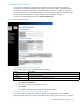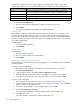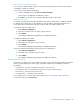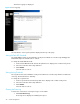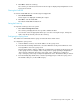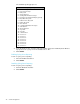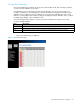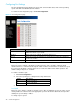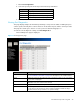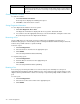HP 30-10022-01 Loop Switch User Guide (5697-5674, May 2006)
30-10022-01 loop switch user guide 23
Restoring the Factory Default Settings
If necessary, the switch settings can be reset to their factory default values; however, the network
configuration settings are retained.
To restore the factory default configuration:
1. Under Configuration File, click Reset to Default Settings.
A message box is displayed confirming the request.
2. Click OK to restore the factory default configuration and reset the switch.
Setting the SES AL_PA
To facilitate communications through a SCSI Enclosure Services (SES) device, a SES AL_PA must
be defined for the switch. This section displays the current SES AL_PA setting and allows you to
enter a different AL_PA under the “AL_PA to request” field. The default setting is “04”.
To set the AL_PA for the SES device:
1. Click Switch Configuration.
2. Enter the new value in the “AL_PA to request” text box.
3. Click Submit.
The Switch Configuration page displays the updated information.
To disable the SES AL_PA setting:
1. Click Switch Configuration.
2. Enter “00” in the “AL_PA to request” text box.
3. Click Submit.
The Switch Configuration page displays the updated information.
To have the switch automatically assign an AL_PA for the SES device:
1. Click Switch Configuration.
2. Enter “FF” in the “AL_PA to request” text box.
3. Click Submit.
The Switch Configuration page displays the updated information.
Viewing the Event Log
The Event Log contains a list of up to 3000 event log messages generated by the switch. The Switch
Event Log page displays the event log messages with each message containing the following
information:
• Event Number – the number assigned to that specific event in the log.
• Event Date and Time – the date and time when the event was recorded in the log.
• Event Severity – the severity level for that event.
• Event Description – a brief description of the event.
For a complete list of event messages and severity levels, see : Event Messages on page 45.
To view the event log, click Event Log.