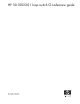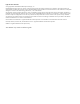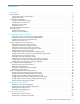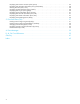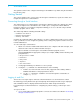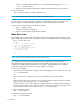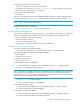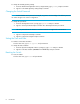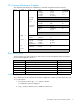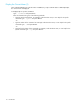HP 30-1002201 Loop Switch CLI Reference Guide (5697-5675, May 2006)
30-10022-01 loop switch CLI reference guide 5
1Introduction
This guide describes how to configure and manage a 30-10022-01 loop switch using the Command
Line Interface (CLI).
Getting Started
This section explains how to connect to the CLI through a serial interface, log into the switch, and
navigate through the CLI command menu.
Connecting through a Serial Interface
The switch may be accessed through the serial interface (RS-232 serial port) to manage the switch
from a local computer. The serial interface also enables you to configure the switch’s Ethernet
parameter settings for your network configuration allowing you to access the CLI using a terminal
emulation program, such as Telnet.
The switch ships with the following default IP settings:
• IP Address: 192.168.0.10
• Netmask: 255.255.255.0
• Gateway: 192.168.0.1
Configure the network IP address and netmask to set up the communications path. If you are using a
router, you will also need to configure the gateway. These settings may require assistance from your
network administrator.
To connect through a serial interface:
1. Attach one end of the included null modem cable to the computer’s RS-232 serial port, and
attach the other end to the switch’s RS-232 serial port.
2. Open a terminal session through a serial terminal emulation program (such as
HyperTerminal®) with the appropriate serial port (for example, COM1) and the following serial
port parameters:
• Bits per second: 115200
• Data bits: 8
•Parity: None
•Stop bits: 1
• Flow control: None
3. If using HyperTerminal, press E
NTER to receive a prompt.
4. If using the tip command on a UNIX workstation, do the following:
a. View the /etc/remote file and create an alias (suggested name: Switch) similar to
Hardware but with the serial port parameters above.
b. Use the tip command to establish a connection through the created alias, for
example tip switch.
Logging In and Out
The CLI does not require login to view basic switch information. You can monitor basic switch
information by pressing E
NTER at the password prompt. An invalid password message is displayed
and a minimal CLI menu is displayed, which includes basic switch and port information.
For monitoring most switch information or configuring any switch settings, you must log in to the
switch.
To log in to the CLI:
1. Use a serial terminal emulation program to connect to the switch as described in “Connecting
through a Serial Interface”.