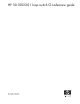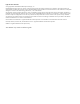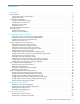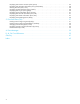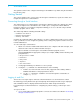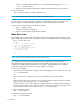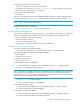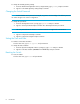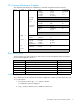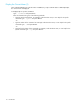HP 30-1002201 Loop Switch CLI Reference Guide (5697-5675, May 2006)
6Introduction
For access over the network using Telnet, from a command line prompt, type telnet <IP
address> and press E
NTER.
2. Type the password at the prompt and press E
NTER. The default password is “password”.
To log out of the CLI:
Type lo and press E
NTER, or exit the terminal session.
NOTE: The CLI will automatically log you out after 60 minutes of inactivity.
If you are logged out of the switch due to inactivity or a command prompt does not appear, press
E
NTER to display a command prompt and log in to the switch using the instructions below.
To log in to the CLI when already connected to the switch:
1. Type li and press E
NTER.
The password prompt is displayed.
2. Type the password at the prompt and press E
NTER.
MENU NAVIGATION
The flexibility in the CLI menus and commands facilitates quick monitoring and configuring. You can
jump several menus ahead or back, select options, and issue commands from the command prompt.
NOTE: Up to 10 concurrent telnet sessions may access the switch.
Once logged in to the CLI, the Root menu (main menu) is displayed. The CLI incorporates a
menu-based interface featuring a list of menus and commands. Each menu offers a selection of
commands in a numbered list. Commands are entered at the command prompt. The command
prompt also indicates the current menu level (for example, root/config>).
To enter a CLI command:
• Type the actual command text. For example, to select the Configuration menu from the Root menu, type
config and press E
NTER.
–or–
• Type the number of the command. Using the previous example, type 1 and press E
NTER.
–or–
• Type the first few letters of the command. One or more letters may be required to make the command
unique. Using the original example, type co and press E
NTER.
From the Root menu, you can also navigate to a specific command in a sub-menu by entering the first
few letters of the sub menu, a space, and then the first few letters of the command. For example, to view
system information under the Show sub-menu, type sh sys and press E
NTER.
To return to the previous menu:
Type .. and press E
NTER.
To return directly to the Root menu:
Type root and press E
NTER.
Figure 1 CLI main menu (root)
root Menu:
1. config - Go to configuration sub-menu.
2. diag - Go to diagnostics sub-menu
3. show - Go to show sub-menu.
4. fw - Go to firmware download sub-menu.
5. reset - Reset the system
6. ? - Redisplay the menu
root>